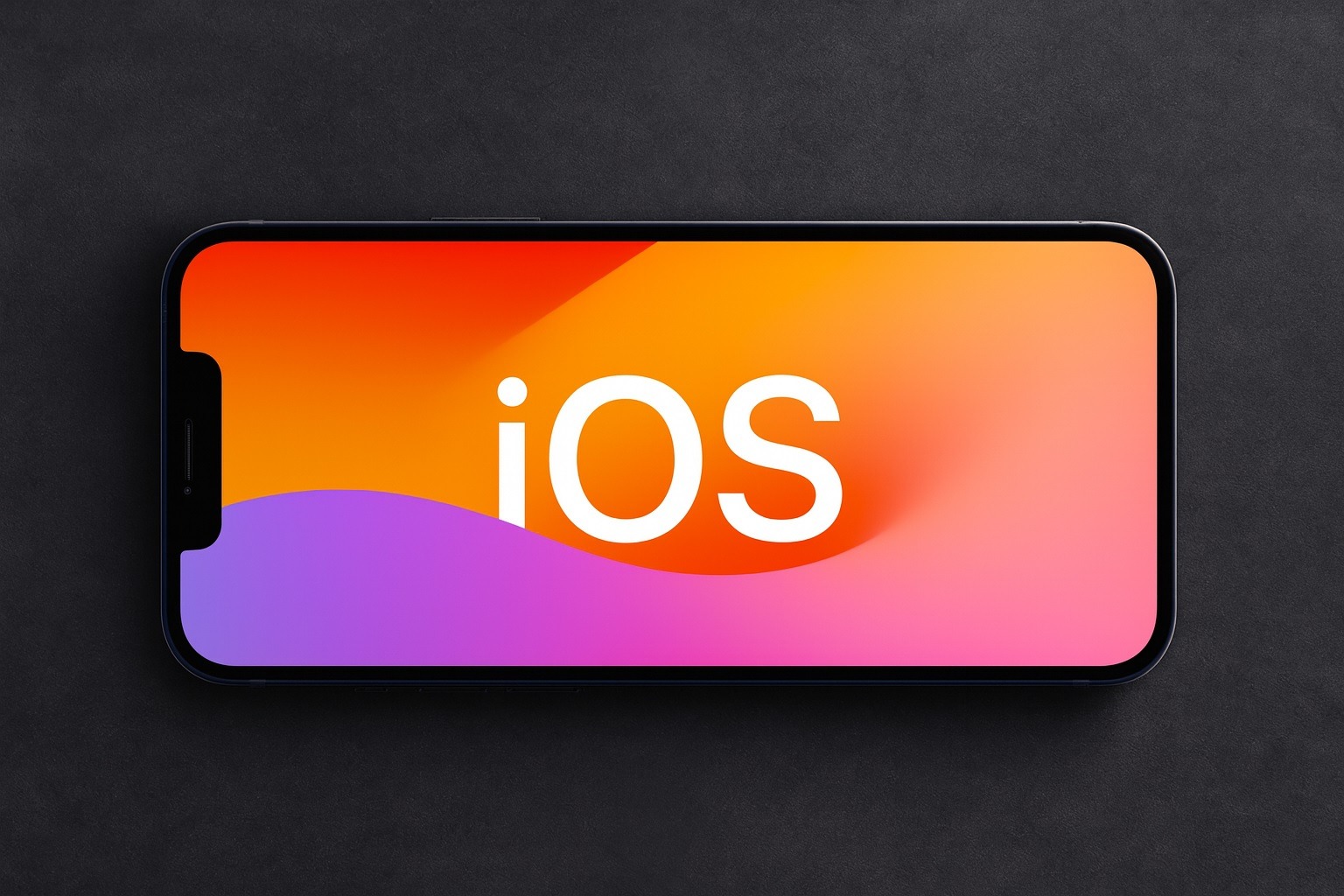- Slide Over Multitasking Returns: Apple removed the Slide Over feature in iPadOS 26, but the latest iPadOS 26.1 beta brings Slide Over back after user outcry [1] [2]. This feature lets iPad users quickly pull up a floating app window without leaving their current app. It was widely missed by power users when it disappeared.
- Works with New Windowing, But Limited: The revived Slide Over works alongside iPadOS 26’s new windowing system (Stage Manager style) but with limitations. Users can only have one Slide Over app at a time now (previously a stack of multiple apps was possible) [3] [4]. To open an app in Slide Over, you must tap the green window control and select “Enter Slide Over” – the old drag-and-dock gesture is gone [5].
- Resizable Floating Window: The Slide Over panel now behaves more like other windows. It can be resized and repositioned to the user’s liking, reflecting Apple’s new Liquid Glass design language [6]. You can still swipe it off-screen to hide it and swipe it back in as needed, preserving the quick multitasking workflow [7].
- User Feedback Drove the Change: The removal of Slide Over was seen as a “feature regression” by many iPad enthusiasts [8]. Tech experts note that while not everyone used Slide Over, those who did found it “incredibly intuitive and useful,” and its removal “was a bad idea” [9]. The comeback of Slide Over in 26.1 suggests Apple is listening to its power users’ feedback [10].
- iPhone Alarms Get Safer: In related news, iOS 26.1 for iPhone introduces a small but handy tweak: when an alarm rings, you must “slide to stop” it instead of simply tapping a big Stop button [11]. This change helps prevent accidentally turning off alarms – a welcome fix after iOS 26 had made the Stop button larger and easier to hit by mistake [12]. iOS 26.1 (now in beta) is expected to roll out later this month [13].
Apple Brings Back a Beloved iPad Feature
Apple’s reversal on iPad multitasking is making headlines. With the launch of iPadOS 26, Apple introduced a powerful new freeform windowing system (akin to Stage Manager on Mac), which eliminated the old Split View and Slide Over modes [14]. While the new system allows placing and resizing multiple app windows, many long-time iPad users were stunned to find Slide Over gone entirely. Slide Over was a feature that let you dock a secondary app in a small floating window that could be slid in and out on the side of the screen. It was a favorite among multitaskers who used their iPad for messaging, notes, or music controls alongside a main app. Removing it “was a bad idea” in the eyes of those users, as it took away an “incredibly intuitive and useful” capability that didn’t need to be sacrificed for the new windowing experience [15].
Now, in an apparent about-face, Apple has restored Slide Over in iPadOS 26.1 (currently in developer beta) [16]. Tech columnist Jason Aten notes that Slide Over may not have been used by every iPad owner, but for the iPad’s biggest fans it was “super useful” for productivity, and its return is cause for celebration [17]. The iPad’s most passionate users “were bummed that Apple killed it off” and are happy to see the company reconsider this decision [18]. One Reddit user quipped, “We used to pray for times like this… this was a no-brainer fix,” reflecting the community’s relief at Slide Over’s comeback. Even Apple’s beta release notes suggest the company recognized the absence of Slide Over as a “feature regression” that needed addressing [19].
How the New Slide Over Works in iPadOS 26.1
Reintroducing Slide Over in a modern iPadOS posed a challenge: Apple had to make it fit into the new windowed multitasking paradigm. The solution in iPadOS 26.1 is a revamped Slide Over that behaves much like before but is accessed and managed differently. To use Slide Over now, you open an app normally and then tap the green traffic-light button in the window’s title bar (the same menu used for window controls) and choose the new “Enter Slide Over” option [20] [21]. Immediately, that app’s window shrinks to a narrower floating pane – the familiar Slide Over size – which sits above your other app.
Once in Slide Over mode, the mini window can be moved and resized freely, thanks to the underlying windowing system [22]. This is an upgrade from the old Slide Over, which was fixed in width. Now you can adjust the Slide Over panel’s size to your preference, and it features the translucent Liquid Glass border style introduced in iPadOS 26, making it look and feel like a part of the new interface. You can still swipe the Slide Over window off to the side of the screen to hide it and swipe it back in when needed, allowing quick peeks at an app like Mail or Messages without fully switching contexts [23].
There are, however, a couple of notable limitations in this first iteration of the returning feature. Only one app can be in Slide Over at a time, at least in the current beta [24] [25]. In earlier iPadOS versions (prior to 26), power users could stack multiple apps in Slide Over and flip through them like a deck. That isn’t possible now – if you try to Slide Over a second app, it will replace the first, effectively booting the previous Slide Over app back to the desktop (home screen) [26]. Additionally, the classic drag-and-drop gesture to invoke Slide Over is gone. You can’t just drag an app from the Dock to the side; you must use the menu or multitasking controls to enable Slide Over [27]. These changes make Slide Over a bit “more work and more limited” than before, as Aten puts it [28], but it’s still a welcome return for those who relied on it.
Apple’s choice to integrate Slide Over with the window controller (the green button) underscores that it’s now part of the Stage Manager style workflow, rather than a separate legacy mode. In fact, Slide Over now “works alongside the new windowing system” rather than replacing it [29]. You can have multiple freely-resizable windows on screen and still tuck a Slide Over window on the side for quick access – something the initial iPadOS 26.0 release simply didn’t allow. Observers note that this partial restoration strikes a balance: users get their favorite multitasking tool back, but without abandoning the advances of the new system. “For anyone who’s been missing Slide Over in iPadOS 26, it seems Apple has at least a partial solution coming very soon,” writes Ryan Christoffel of 9to5Mac [30].
Why Apple Brought It Back: User Reactions and Expert Takes
Apple rarely removes a feature only to reinstate it shortly after – which makes Slide Over’s return notable. The most likely reason is clear: user feedback. From artists to business users, a segment of iPad owners loudly lamented the loss of Slide Over when iPadOS 26 arrived. Many argued that on smaller iPads (like the 11‑inch iPad Pro or iPad mini), the new multitasking with multiple windows and a persistent Stage Manager dock wasted too much screen space and made simple tasks harder. “The new multitasking is good for the 13-inch iPad… but for the 11-inch or even the mini it’s a nightmare… so much real estate is lost. Us with smaller iPads need the old multitasking back,” one user complained in an online forum [31]. Clearly, the one-size-fits-all approach wasn’t working for everyone.
Even those with larger iPads sometimes missed the ease of Slide Over for keeping a utility app always at hand. No workaround in iPadOS 26 replicated that exact convenience. Slide Over offered something unique: the ability to have an app “just a swipe away” for quick interactions, without cluttering the whole screen [32]. By backtracking on its removal, Apple is effectively acknowledging that Stage Manager alone didn’t satisfy all multitasking needs. “I’m sure Apple assumed that its windowing changes would meet the needs of power users, but Slide Over offered something you couldn’t get from just putting two windows next to each other,” explains Jason Aten, highlighting why its absence was felt [33].
The return of Slide Over has been met with cheers. Tech writers and enthusiasts see it as a sign that Apple is willing to course-correct. “It’s a very good sign that Apple is paying close attention to how people want to use the iPad,” Aten writes, noting that bringing back this fan-favorite feature shows Apple listened to its core users [34]. In his view, iPadOS 26 was already a landmark update for power users, and now “it’s even better for those of us who know that Slide Over was the iPad’s very best feature” [35]. In other words, Apple is adding back the polish that makes its pro tablet workflow truly complete.
Industry observers also point out that Apple hasn’t said when the final iPadOS 26.1 update will ship to everyone, but it’s expected soon (possibly by the end of October 2025). Given the swift move to address this pain point, some speculate Apple could also refine Slide Over further in upcoming betas – for example, maybe restoring the ability to have multiple Slide Over apps or simplifying the gesture. But even if it’s “a partial solution,” users are relieved to have Slide Over back in any form [36]. The episode is an interesting case of Apple reversing a design decision in response to user experience issues – something the company doesn’t do often, but when it does, it usually means the outcry was loud and justified.
iOS 26.1’s Small but Handy Change for Alarms
iPad owners aren’t the only ones getting a usability tweak – iPhone users will notice a subtle but useful change when iOS 26.1 lands. Apple has tweaked how you turn off alarms on the iPhone’s Clock app. In iOS 26.0, the alarm screen showed a prominent “Stop” button that you tapped to turn off the alarm (with a smaller “Snooze” button). However, Apple made that Stop button much larger than in previous iOS versions, which unintentionally led to some groggy users accidentally hitting Stop when they meant to snooze, or even just picking up the phone. Recognizing this frustration, Apple is adding a “slide to stop” control in iOS 26.1 [37]. When your alarm sounds, you’ll need to slide a bar (similar to the old “slide to unlock” gesture) to turn it off, rather than simply tapping a button. The bright orange Snooze button remains on screen as usual [38], but the deliberate slide gesture for stopping should prevent unintended dismissals.
This small design change also applies to timers set on the iPhone [39]. It’s a little nod to Apple’s past – evoking the classic slide-to-unlock move – while improving current usability. As MacRumors notes, it’s a “small but useful change” that could save users from missed alarms [40]. It’s currently in beta testing and expected to roll out broadly with iOS 26.1 later this month [41]. Along with the iPad’s Slide Over revival, the alarm tweak shows Apple refining its software in response to real-world usage. They may be minor updates, but both changes address quality-of-life issues that matter to users.
Conclusion
Apple’s latest round of software updates demonstrates a newfound flexibility in its approach to user interface changes. By bringing back Slide Over on iPad, Apple is effectively admitting that some legacy features still have a place alongside newer innovations – especially when loyal users make their preferences known. The iPad, now armed with both a robust windowing system and the handy Slide Over panel, is better equipped to serve beginners and power users alike. And on the iPhone side, a simple tweak like sliding to stop an alarm can make everyday interactions a bit more foolproof.
In the fast-paced tech world, it’s not often that a company as influential as Apple reverses course on a design decision this quickly. These updates suggest Apple is paying attention to the details and willing to “fine-tune” the experience based on feedback. As iPadOS 26.1 and iOS 26.1 exit beta, users can look forward to an Apple ecosystem that is not only more powerful, but also a touch more user-friendly – bringing back the best of the old where it complements the new. Apple, it seems, isn’t above a bit of backtracking if it leads to a better product in the end. [42] [43]
Sources: MacRumors [44] [45]; Mashable (via Yahoo News) [46]; Inc.com [47] [48]; Ars Technica [49]; 9to5Mac [50] [51].
References
1. 9to5mac.com, 2. 9to5mac.com, 3. www.inc.com, 4. 9to5mac.com, 5. www.inc.com, 6. 9to5mac.com, 7. 9to5mac.com, 8. 9to5mac.com, 9. www.inc.com, 10. www.inc.com, 11. www.macrumors.com, 12. www.macrumors.com, 13. www.macrumors.com, 14. 9to5mac.com, 15. www.inc.com, 16. 9to5mac.com, 17. www.inc.com, 18. www.inc.com, 19. 9to5mac.com, 20. 9to5mac.com, 21. www.inc.com, 22. 9to5mac.com, 23. 9to5mac.com, 24. www.inc.com, 25. 9to5mac.com, 26. www.inc.com, 27. www.inc.com, 28. www.inc.com, 29. 9to5mac.com, 30. 9to5mac.com, 31. www.reddit.com, 32. www.inc.com, 33. www.inc.com, 34. www.inc.com, 35. www.inc.com, 36. 9to5mac.com, 37. www.macrumors.com, 38. www.macrumors.com, 39. www.macrumors.com, 40. www.macrumors.com, 41. www.macrumors.com, 42. www.inc.com, 43. 9to5mac.com, 44. www.macrumors.com, 45. www.macrumors.com, 46. currently.att.yahoo.com, 47. www.inc.com, 48. www.inc.com, 49. arstechnica.com, 50. 9to5mac.com, 51. 9to5mac.com