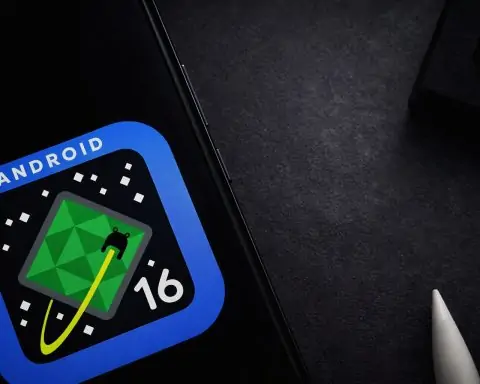- Secret Safety Tool (Check In): A new Apple Watch feature called Check In automatically notifies friends or family if you don’t arrive at a destination or finish an activity as expected [1]. Introduced on iPhone in 2023 and now on Apple Watch with the latest update, this “best hidden safety feature” keeps loved ones informed of your whereabouts [2]. It’s ideal for late-night walks, solo hikes, first dates, or any time you want an automatic safety net [3].
- Emergency SOS:Apple Watch Emergency SOS lets you call local emergency services and alert your emergency contacts by pressing and holding the side button [4]. Even without your iPhone nearby (on cellular models), your watch can dial 911 (or the equivalent number) and share your location. This feature works internationally, and many lives have been saved by quick calls – sometimes even triggered automatically by the Watch (see Fall/Crash Detection).
- Fall Detection: Available on Apple Watch Series 4 and later, Fall Detection uses motion sensors to detect hard falls. If you take a serious tumble and don’t move, the watch will tap your wrist, sound an alarm, and show an SOS slider [5]. If you remain unresponsive for about a minute, it will automatically call emergency services and share your location, while also notifying your emergency contacts [6]. This feature has saved elderly and younger users alike – for example, a cyclist in California credited Apple Watch for calling 911 after a crash that left him unconscious [7]. (By default, fall detection is on for users 55+ and off for younger users, but you can manually enable it in the Watch app settings [8].)
- Crash Detection: On newer models (Apple Watch Series 8, Series 9, Series 10, Ultra 1/2/3), the watch includes Crash Detection – it can recognize severe car crashes using accelerometers, gyroscope, GPS, and sound data [9]. If a serious auto accident is detected, your watch will automatically initiate an Emergency SOS call if you don’t cancel, informing dispatchers you were in a crash and giving your location [10]. One 70 mph crash survivor said, “I knew [the Watch] was calling for help… I could hear it say ‘a crash has occurred’ and ‘help is on the way.’” Emergency crews arrived within minutes, and he later wrote “simply owning and wearing this watch… could’ve been the difference between life or death” [11]. (Crash Detection is enabled by default on supported models [12].)
- Medical ID: Your Apple Watch can display your critical medical information for first responders. The Medical ID feature shows details like your name, age, blood type, medical conditions, allergies, and emergency contacts on the Watch’s lock screen [13]. In an emergency call (in supported regions), your Watch or iPhone can also automatically share your Medical ID info with dispatchers [14] [15]. Setting this up in the Health app ensures that medics have instant access to potentially life-saving information about your health [16].
- Siren (Apple Watch Ultra only): The rugged Apple Watch Ultra models include a loud Siren that can be activated to attract help [17]. Emitting an 86-decibel alarm with a mix of distress sound patterns (audible up to 600 feet/180 meters away), the Siren is designed for hikers, campers, or anyone in distress outdoors. If you’re injured or lost, you can hold the Action button (or side button) to trigger the Siren, which will continuously sound and help others locate you [18]. This is unique to the Ultra line – a powerful backup when voice calls aren’t possible.
- Backtrack (Compass): All Apple Watch models Series 6 and later (including SE and Ultra) running watchOS 9+ have a Compass Backtrack feature [19]. Backtrack uses GPS to record a virtual breadcrumb trail of your route, so if you stray in a wilderness area or a confusing city locale, you can retrace your steps on the watch display [20]. Simply open the Compass app, tap the footprints Backtrack icon to start recording your path, and later tap “Retrace Steps” to get guided back to your starting point [21]. It’s especially useful off the grid – Apple says Backtrack is designed for remote areas away from Wi-Fi or known locations [22]. (On Apple Watch Ultra, you can even assign the Action Button to start Backtrack instantly [23].)
- Noise Alerts: The Apple Watch includes a Noise app that protects your hearing. It continuously monitors ambient sound levels with the microphone (without recording audio) and can notify you if noise exceeds a safe threshold for a sustained time [24]. For example, if average sound over 3 minutes goes above, say, 90 decibels, you’ll get a tap and alert on your wrist. You can customize the dB threshold (80dB, 85dB, 90dB, etc.) in the Watch app [25] [26]. This feature has no doubt saved many from long-term hearing damage by warning “It’s Loud here – prolonged exposure can affect your hearing.” It’s a safety feature often overlooked, but important for those who work in loud environments, attend concerts, or even mow the lawn with AirPods on.
- Heart Health Monitoring: Apple Watch’s heart sensors proactively watch for warning signs. You can enable High Heart Rate and Low Heart Rate notifications – if your heart rate rises above a chosen BPM (e.g. 120) or falls below a BPM (e.g. 40) while you appear inactive, the Watch will alert you [27]. Many users have discovered serious conditions this way (one 73-year-old only learned he had a dangerous heart block after his watch alarmed that his heart rate plummeted to 30 bpm while he slept [28], ultimately leading to a life-saving pacemaker). Apple Watch also offers Irregular Rhythm Notifications that run in the background: the optical heart sensor will occasionally check your pulse wave for patterns suggestive of atrial fibrillation (AFib) [29]. If it detects an irregular rhythm on multiple readings, it sends an alert so you can seek medical advice [30]. In fact, one study found about 1 in 3 people who got an Apple Watch irregular-rhythm notification were later diagnosed with AFib, a potentially stroke-causing arrhythmia [31]. Apple’s built-in ECG app (on Series 4 and later) allows you to take a clinical-style single-lead electrocardiogram anytime by holding your finger on the Digital Crown – it can confirm if your heart rhythm shows AFib or normal sinus rhythm in 30 seconds, which is FDA-cleared technology useful for doctors and patients monitoring heart conditions.
- Hypertension Alerts: In 2025, Apple introduced a new High Blood Pressure notification feature (with FDA clearance) on Apple Watch. While the Watch is not a blood pressure cuff, it uses the optical heart sensor and machine-learning algorithms to analyze how your blood vessels are expanding and contracting with each heartbeat [32] [33]. Over periods of 30 days, it looks for patterns that might indicate consistent hypertension. If signs point to high blood pressure, the Watch will alert you to take action [34]. (Upon a hypertension alert, Apple recommends you confirm with a traditional cuff and consult a doctor [35].) This feature rolled out on Apple Watch Series 9, Series 10, Ultra 2, Ultra 3 and later with watchOS 26 [36]. As Yale cardiologist Dr. Harlan Krumholz noted, “Hypertension is the leading preventable cause of heart attack and stroke, yet millions remain undiagnosed. Making accurate detection easy and part of daily life can help people get care earlier and prevent avoidable harm.” [37] By passively screening for silent high blood pressure, the Apple Watch adds yet another life-saving tool to its arsenal.
- Real-World Impact: These safety features aren’t just specs on paper – they’ve proven themselves in real emergencies. Apple COO Jeff Williams has stated that “around the world, Apple Watch has had an immeasurable positive impact… and it’s helped save countless lives along the way.” [38] From hikers rescued due to the Ultra’s siren and Backtrack, to car crash victims reached quickly via Crash Detection, to people whose Apple Watch nudged them to get treatment for hidden heart issues – there are numerous stories of lives saved thanks to the Apple Watch. As one grateful user put it after receiving a low heart-rate alert in the middle of the night, “Quite frankly, had I not had the watch on, I wouldn’t be sitting here today.” [39]
Apple’s Hidden Safety Gem: Check In
Apple’s latest hidden feature, Check In, is like a guardian angel for your solo outings. What is Check In? It’s essentially an automated safety notification system that can keep your friends or family informed of your status when you’re out and about. Originally launched in 2023 for iPhone’s Messages app (as part of iOS 17), Apple brought Check In to Apple Watch in 2024 with watchOS 11, and significantly enhanced it in the 2025 watchOS 26 update [40]. Tech writer Dan Bracaglia calls it “Apple’s best hidden safety feature” and notes that “Check Ins can automatically keep loved ones apprised of your whereabouts… perfect for folks who enjoy late-night walks or runs and/or those who simply enjoy venturing out solo.” [41]
How it works: You use Check In when you’re about to do something where you’d like an automatic safety follow-up. For example, say you’re walking home at night, going for a solo trail run, or meeting someone new. You can initiate a Check In that will automatically message a designated contact if you don’t confirm you’re safe by a certain time or upon reaching a destination. On Apple Watch, the feature is accessed via the Check In widget in the Smart Stack (the new widget stack on watchOS). After updating to the latest watchOS, you simply add the Check In widget to your Smart Stack for quick access [42] [43].
When you tap the widget to start a Check In, you’ll choose a recipient (the person who will be notified – e.g. a spouse, parent, or friend) and then choose the type of Check In:
- “When I Arrive”: You set a destination (like your home address or any location). Your Apple Watch will alert your chosen contact when you safely arrive at that destination [44]. If you don’t arrive by a certain time (and don’t manually indicate you’re okay), your contact will be alerted and will get your location data, so they know something’s amiss [45].
- “After a Timer”: You set a duration (from 5 minutes up to 8 hours) [46]. If the timer expires and you don’t actively Check In on your Watch, it will assume you might need help – it will notify your contact and share your last known location [47]. This is great for scenarios like “I expect to be back to my car in 1 hour after this run” – if an hour passes and you haven’t canceled the Check In, your friend gets alerted.
- “When a Workout Ends”: If you start a workout (run, hike, bike ride, etc.) with Check In enabled for when the workout concludes, the Watch will automatically notify your contact once you finish the workout and presumably are safe at that endpoint [48]. If you stop the workout and don’t indicate you’re okay, it will alert them. This option is “particularly useful for folks who like to solo run, hike, bike, or walk an outdoor route,” notes Tom’s Guide [49].
You can customize what information your contact will see if an alert is sent – for instance, they can be provided with your precise location, route traveled, battery level, and more (similar to how it works on iPhone’s implementation of Check In) [50] [51]. The idea is that if you were in trouble, your trusted person has enough details to assist or call emergency services on your behalf.
Real-world use case: Imagine you’re walking home through a quiet area at night. You start a Check In with a 20-minute timer to your roommate. If you get home within 20 minutes, you simply tap “I’m OK” on your Watch (or it detects you arrived at your set location) and no alert is sent – all good. But if something were to delay you or you became unresponsive, your roommate would automatically get an alert after 20 minutes saying you haven’t checked in, along with your last known location on a map [52]. This gives your friend a heads-up to call you or even call emergency services to that location. Essentially, Check In is a dead-man’s switch for personal safety – a hands-free way to raise an alarm if you don’t or can’t do it yourself.
How to set it up: On watchOS 26, Apple changed the access point for Check In to make it easier [53] [54]. First, ensure your Watch is updated (and your paired iPhone is running the latest iOS, since it uses iMessage infrastructure). Then:
- Add the Check In widget to your Smart Stack (swipe up from the watch face to see your widgets, scroll to the bottom and tap “Edit Widgets,” then find and tap Check In to add it) [55] [56].
- Now you can initiate a Check In anytime by tapping that yellow Check In widget in your Smart Stack [57] [58]. It will prompt you through selecting recipients and the conditions (timer, destination, or workout).
- The first time, you may need to grant permissions for Check In to use your location and update your contact info – follow the prompts on your iPhone/Watch.
- After that, it’s just a couple taps whenever you want that extra layer of safety.
Apple has integrated Check In with the Messages app ecosystem, so it sends as an iMessage to your chosen contact. The messages are end-to-end encrypted and only share the needed info if an alert is triggered (if you successfully check in by arriving or stopping the timer, the contact simply gets a notification that you made it, or sometimes no message at all if it’s not needed).
While Check In was somewhat under the radar, it’s quickly becoming a favorite safety tool. Reviewers who have been using it call it a “game-changer” for peace of mind [59] [60]. It allows you to venture out alone with confidence, knowing someone will be notified if things don’t go as planned. Given how effortless it is (no constant texting “I’m here” or “I’m leaving now” – it’s all automated), this feature truly embodies a “hidden lifesaver.” Be sure to set up Check In on your Apple Watch if you have watchOS 11/26 – it’s one of those things you hope you’ll never need, but you’ll be glad to have.
Emergency SOS: Immediate Help at Your Fingertips
All Apple Watches come with Emergency SOS, a feature that lets you quickly call for help in a crisis. If you remember only one thing from this article, let it be how to trigger SOS: press and hold the side button until the Emergency SOS slider appears (on newer watchOS versions, keep holding to auto-call) [61]. You’ll hear a countdown and an alert sound – if you keep holding or don’t cancel, the watch will dial emergency services (e.g. 911 in the US, 112 in EU, etc.) and connect you to a dispatcher. It will also send a text message with your location to your designated emergency contacts [62].
This can be a literal lifesaver if, say, you fall and break your leg on a jog, witness an accident and need to call 911 discreetly, or feel unsafe and want to alert authorities quickly. You don’t need your iPhone on you to use SOS if you have a cellular Apple Watch or are on Wi-Fi – the watch itself will make the call. If your Watch isn’t cellular and your iPhone is nearby, it will place the call through your phone.
Setup: On your iPhone’s Watch app or the Health app (Medical ID section), make sure you add Emergency Contacts – these are typically close family or friends who you want notified when SOS is activated. When you use Emergency SOS, your watch automatically texts those contacts a message saying you called emergency services and gives your current location (with updates for a period of time thereafter) [63]. It’s a good idea to inform those people that they are listed as your emergency contacts. (Emergency contacts are configured via your Medical ID in the Health app – once set, the Watch knows whom to alert.)
International use: If you’re traveling, your Apple Watch is smart enough to call the local emergency number. For instance, in Europe it will dial 112, in the UK 999, in Australia 000, and so on. The feature works in many countries automatically – a huge advantage over a regular phone which might require knowing the local number. Some Apple Watch models (Ultra and newer Series with cellular) also support international emergency calling, meaning even if you don’t have the correct regional cellular plan, the SOS call may still go through to local services when you activate it [64] [65].
One more subtle point: Siri can help with Emergency SOS as well. If you have hands free (say you’ve fallen or are restrained), you could try “Hey Siri, call 911” on the Apple Watch. Similarly, if you have the cellular model and no phone, Siri on the watch will still attempt the call. This isn’t the official “SOS mode” (which also triggers contact alerts), but it’s another way to dial emergency services using your voice.
Real examples: Emergency SOS has been used in countless scenarios. We’ve seen stories of hikers using their Apple Watch to call mountain rescue after a fall, a woman calling 911 from her watch when her phone got swept away in a flood, etc. In many car crash and fall incidents, it’s actually the automated Fall/Crash Detection that triggers SOS (we’ll cover those next), but it’s all built on the Emergency SOS function. In essence, SOS is the core lifeline – you can manually activate it, and the Watch’s sensors can automatically activate it when you can’t.
Apple’s focus has been to make this as quick and reliable as possible. In watchOS 9 and later, the interface was tweaked to reduce accidental dials (you have to hold a few seconds or drag a slider). If an accidental call does go out (e.g., you held the button too long by accident), you can tell the dispatcher it was a false alarm – but they often appreciate the confirmation. It’s good to know how it works before you need it: maybe even practice initiating the SOS (and cancel before it actually calls) so you’re familiar with the gesture.
Bottom line: Your Apple Watch is not just a mini-iPhone – it’s literally a phone on your wrist for emergencies. If your phone is out of reach or damaged, the Watch can be your voice. Emergency SOS ensures that help is only a press away, anywhere your watch has a signal. Make sure you and your loved ones with Apple Watches know about this feature – it could save a life.
Fall Detection: When You Can’t Press the Button
One of the Apple Watch’s most lauded safety features is Fall Detection. Simply put, if you take a hard fall and are immobile, your watch can call for help on your behalf. This feature debuted with the Apple Watch Series 4 (2018) and has been standard on all newer models (including SE models).
How it works: The watch’s accelerometer and gyroscope measure forces and movement. A sudden impact combined with a quick loss of altitude (as in a fall to the ground) followed by no movement will trigger the fall detection algorithm. When it thinks you’ve fallen, the watch will tap you on the wrist, sound an alarm, and display an alert: “It looks like you’ve taken a hard fall.” You’ll see options on the screen to call emergency services or dismiss the alert if you’re okay. If you’re conscious and uninjured, you can simply tap “I’m OK” (or even press the Digital Crown to dismiss). If you need emergency assistance, you can slide the SOS slider to call immediately.
Critical part – Auto-call: If you do not respond within 60 seconds, the Apple Watch assumes you’re unconscious or badly hurt. It will then automatically initiate an Emergency SOS call to 911 (or local emergency number) [66]. It also sends your emergency contacts a message with your location, letting them know the watch detected a fall and that emergency services have been contacted [67]. This is huge – even if you’re knocked out, help is on the way. The watch will play an audio message over the speaker when the call connects, something like: “The owner of this Apple Watch has taken a hard fall and is not responding. Their location is [approximate address].” Paramedics have said that if they find someone unconscious with that message playing, they immediately know what’s going on.
Who it’s for: Initially, Apple sets Fall Detection ON by default if you are 55 or older (it asks your age in the Health app). For those under 55, it’s off by default (to prevent false alarms for very active younger folks), but you can manually turn it on through the Watch app (My Watch > Emergency SOS > Fall Detection) [68]. If you have an elderly parent or relative with an Apple Watch, double-check that Fall Detection is enabled, as it has literally saved many seniors who live alone. But it’s not just for the elderly – hikers, cyclists, construction workers, or anyone at risk of falls can benefit. Even a healthy 30-year-old could slip in the shower or fall off a ladder; the Watch doesn’t discriminate.
Accuracy: The system isn’t perfect – it might not trigger for every fall (especially if it’s more of a slide or if you brace yourself), and occasionally it can trigger on high-impact activities (some people have triggered it by dropping the watch or even plopping down hard on a couch!). But Apple has fine-tuned it over the years. Generally, if you fall hard enough to be hurt, it will likely go off. If it ever triggers falsely, you can just hit “Cancel” – no big deal, and thankfully rare in normal use.
Notable rescues: There are many anecdotes: A 70-year-old in New Jersey collapsed in his home – the Watch called 911, and responders arrived within minutes, finding him unconscious (this was reported widely and Apple even highlighted it). In another case, an Apple Watch called 911 when a man fell from a ladder in his yard; he wasn’t near his phone, but the Watch got him help. A skier in Utah was knocked out on the slopes – again, the Watch auto-dialed rescuers. One particularly modern story: an Apple Watch triggered Fall Detection on a rollercoaster, confusing 911 operators – so there can be false alarms (amusement park rides often fool the sensors). But emergency services have said they prefer a false alarm to missing a real one. It’s gotten to the point where some EMS dispatchers recognize the Apple Watch calls and have learned to listen for background clues or that spoken message to assess the situation.
In short, Fall Detection is like having a guardian that “falls with you” and can take action if you can’t. It’s a feature we strongly recommend leaving enabled, especially if you’re in a high-risk category or often exercise alone. Apple’s own documentation emphasizes that the Watch “can help alert emergency services when a hard fall has been detected and notify your emergency contacts.” [69] It’s peace of mind on your wrist.
Crash Detection: Automatic 911 in a Car Accident
If Fall Detection covers you on foot, Crash Detection is there for you in the car. This is a newer feature (introduced in late 2022 on Apple Watch Series 8, SE 2nd gen, Ultra, and also on iPhone 14 models) that can detect severe car crashes – such as front-impact, side-impact, rear-end collisions, or rollovers – and automatically call emergency services. It’s essentially the equivalent of a car’s built-in crash alert system, but on your wrist (or phone) – useful especially if your vehicle doesn’t have something like OnStar.
How it works: Apple trained its sensors on thousands of crash lab scenarios. The Watch uses the accelerometer (which can detect G-forces up to 256 Gs) and gyroscope, along with inputs like the microphone (listening for the sound of a crash) and barometer (detecting pressure changes like airbag deployment) [70]. If you’re in a moving vehicle and suddenly experience an impact or abrupt stop that matches a crash profile, the Watch will pop up an alert very similar to fall detection: “It looks like you’ve been in a crash.” If you’re able, you can dismiss it if it’s a false alarm (or if it was a minor fender-bender and you don’t need help). Otherwise, if you don’t respond within 10 seconds, it will begin a loud countdown and then automatically call emergency services [71].
When the call connects, Siri’s voice will play a message like: “The owner of this Apple Watch was in a serious car crash and is not responding.” It provides location coordinates and, if connected via your iPhone, it can even relay details like the estimated crash severity. Simultaneously, your emergency contacts get a notification with your location and a note that you were in a severe car crash.
Difference from Fall Detection: Crash Detection triggers faster (seconds, not a full minute) because in a car crash scenario, every second counts and it’s assumed you may be incapacitated. Also, the threshold for triggering is high – it’s tuned for severe crashes (generally, ones that would likely total a car or cause injury). A minor bump in a parking lot won’t set it off. Users have noted that even some fairly rough off-road driving or dropping your phone hard won’t necessarily trigger it – it really looks for crash-like signatures.
Notable case: In October 2022, just after release, a man in Indianapolis crashed into a telephone pole at ~70mph late at night. He was knocked nearly unconscious, and smoke was coming from the car [72] [73]. He felt the haptic buzz on his wrist and realized his Apple Watch Series 8 had detected the crash. “I could hear it say ‘a crash has occurred’ and ‘help is on the way,’” he later wrote [74]. Because of that, paramedics arrived very quickly – he estimates within 10 minutes – and found him slumped over, barely conscious [75]. He suffered serious injuries (broken ribs, etc.), but survived. He credited the Watch for getting help when no one else was around, saying “If it weren’t for the watch, how much longer would I have been there? … Simply owning and wearing this watch… could’ve been the difference in life or death.” [76] [77]
Another example: a crash in Melbourne, Australia was detected by an Apple Watch, and emergency dispatch received an automated call. The occupants were actually okay and confused when ambulances showed up – apparently the crash detection triggered from a sudden jolt. So yes, false alarms can happen (there were reports of crash detection calling 911 from people on extreme rollercoasters, as mentioned). Emergency services globally have received numerous Apple crash calls – sometimes they arrive to find no accident (or a very minor one). Dispatchers generally now ask if someone is there or if it might be an Apple device call. Some have expressed concern about tying up lines, but overall, dispatch centers have adjusted procedures because they also acknowledge the life-saving cases.
Important: Crash Detection works best when your Apple Watch (or iPhone) has a data connection. If you have a cellular Apple Watch, it will use that. If not, it may try via a connected iPhone. In very remote areas without cell or Wi-Fi, it may not be able to call – this is where the new satellite SOS on Apple Watch Ultra 3 (discussed later) comes in for off-grid crashes.
In daily life: Hopefully you never experience a car crash. But knowing that your watch has your back if the worst happens is reassuring. There’s nothing to “set up” for Crash Detection beyond having a supported model and ensuring your emergency contacts are set – it’s enabled by default [78] [79]. If you ever get in your car and see your Watch icon turning from walking to driving (the watch can detect when you’re in a vehicle), just know that Crash Detection is armed. It’s like an invisible seat-belt airbag combo for your digital life – something you don’t notice until it saves you.
One note: if you frequently ride rollercoasters or engage in demo derby or stunt driving (hey, you never know), be mindful that extreme forces could trigger it. You might consider temporarily disabling it via settings in those scenarios to avoid accidental 911 calls. But for 99.9% of users, leave it on and let it be an ever-watchful guardian whenever you hit the road.
Medical ID: Vital Info for First Responders
Imagine you’re found unconscious – how would a stranger or paramedic know your identity or medical needs? That’s where Medical ID on Apple Watch comes in. Your Medical ID is a digital profile with your important health information that can be shown on your devices for emergency personnel. On the Apple Watch, first responders can press and hold the side button, then slide the Medical ID slider (next to the SOS slider) to see your info without needing your passcode [80]. This works even if the watch is locked, which is crucial in emergencies.
What info is included? You can fill out as much or as little as you want via the Health app on your iPhone (tap your profile > Medical ID). Common fields are:
- Name, Date of Birth (useful for ID and letting medics know your age – treatments can differ for, say, a 70-year-old vs 20-year-old).
- Medical Conditions (e.g. diabetes, epilepsy, heart disease, any chronic condition).
- Allergies & Reactions (especially to medications – e.g. penicillin allergy).
- Medications (current prescriptions you’re on, which can hint at conditions or contraindications).
- Blood Type.
- Organ Donor status.
- Emergency Contacts (and relationship: “Daughter – Jane Doe” with phone number, etc.).
On Apple Watch, if someone brings up your Medical ID, it will show a scrollable screen with this data. For example, it might say: “John Smith, 45 yrs – Medical Conditions: Asthma; Allergy: Peanuts (anaphylaxis); Medications: Epinephrine auto-injector; Blood Type: A+; Emergency Contacts: Jane Smith (Wife) +1 234 555 7890” and so on [81] [82]. This is invaluable to EMTs and doctors treating you. They can immediately see if you have a condition that could explain your situation or affect treatment, and they know whom to call right away.
Sharing in SOS calls: In the U.S. and Canada, if you make an emergency call via your iPhone or Apple Watch, it can automatically share your Medical ID information with the 911 dispatcher (through a secure system) [83] [84]. This means if you call 911 from your Watch and can’t speak, the operator might see that data (depending on local emergency infrastructure). It’s a relatively new integration, and not yet universal, but Apple has been working with emergency services to make this available.
Setting it up: To set up your Medical ID, open the Health app on your iPhone:
- Tap your profile picture (top right), then choose Medical ID > Edit.
- Fill in the fields you’re comfortable sharing. At minimum, your name and an emergency contact are good. But adding health conditions and allergies could save your life (for instance, if you’re allergic to a common antibiotic, medics will avoid giving it).
- Enable “Show When Locked” – this allows the info to be accessed from your devices’ lock screen.
- Also enable “Share During Emergency Call” if available, so it transmits to 911.
- On Apple Watch, there’s not much to do once it’s set on your iPhone – the Watch app will sync it. Just know that any responder can view it by the side-button hold method.
Use case: Suppose you faint due to low blood sugar and someone finds you. If they see you have an Apple Watch, they might hold the side button and swipe Medical ID. Seeing “Diabetic – Insulin dependent” could clue them or paramedics to give you glucose quickly. Or if you’re in a car accident and unconscious, paramedics accessing your Medical ID might see you’re on a blood thinner medication – that alerts them that internal bleeding is a bigger risk. These details can literally change treatment decisions in critical moments.
It’s worth mentioning that Apple also offers a physical Medical ID option: you can get a Medical ID card in your Wallet app (iPhone) which emergency staff can access too. But the Watch is right on your person, making it very convenient.
Tip: Inform your loved ones or those around you that you have this set up. Many first responders are trained to look for Medical ID on phones and watches now, but it doesn’t hurt for a friend to know they can bring it up for you if needed.
In summary, Medical ID on Apple Watch is a digital medical bracelet on steroids. Unlike an engraving on metal, it’s updatable and much more detailed. Apple’s official guide says, “In an emergency, those attending to you can see such details as your age, blood type, medical conditions, and any allergies you may have.” [85] It speaks for you when you can’t speak for yourself – which is the ultimate safety feature.
Siren: A Loud Cry for Help (Ultra Only)
If you have an Apple Watch Ultra (the high-end, adventure-oriented model), you gain a unique safety feature: the Siren. This is a built-in 86-decibel siren designed to attract attention in emergency situations. Think of it as carrying a personal alarm or whistle, but one that’s integrated into your watch and never forgotten at home.
Activating the Siren: There are a few ways:
- Press and hold the Action Button (the big orange button on Ultra) if you have it configured for Siren, then confirm.
- Or press and hold the side button and slide the Siren icon (it looks like a triangle with radiating lines) on the Emergency SOS menu.
- You can also keep holding the Action Button past a countdown and it will automatically trigger, similar to SOS.
Once activated, the Siren emits a distress sound pattern that alternates between two patterns: one is a generic loud alarm and the other is an SOS pattern (morse code … — …). Apple uses a variety of frequencies in these patterns to maximize audibility over distance. In plain terms, it’s really loud and shrill – designed to cut through wind or background noise [86].
Apple claims it can be heard up to 180 meters (600 feet) away in ideal conditions. In a forest or urban area with echoes, that might vary, but it’s certainly much louder than any alarm an Apple Watch (or phone) has had before. It’s specifically only on the Ultra models because they have a second speaker that can push that volume and are built for outdoors.
When to use it: Imagine you’re lost or injured on a trail, and maybe your phone has no reception. You’ve already used Backtrack to try finding your way (or you can’t move due to injury). You could activate the Siren. The continuous sound could lead rescue teams to you. Or if you’re at night and want to ward off potential threats or signal to others nearby that you need help, the Siren is appropriate. It could also be used in urban settings – say you feel threatened, you could trigger it to scare off someone or draw bystanders’ attention.
One user story: a hiker in Utah fell into a slot canyon (not too deep, but was hidden from the trail). He used the Siren; nearby hikers heard the strange sound and alerted park rangers who followed it to find him. It’s not as commonly reported as calls, but it’s easy to see how it can save a life by drawing human attention when a phone call might not be possible.
Caution: It is loud. If you test it, cover the Watch or take it off your wrist – it can hurt your ears at close range. Also, it will consume battery fairly quickly (though Ultras have bigger batteries, which helps – and presumably you’d only use it when needed). It will keep sounding until you turn it off or the watch depletes.
The Siren adds a new dimension to Apple Watch safety: active signalling. All the other features are silent/stealthy (calling, messaging, detecting). The Siren is about making noise. It’s analogous to carrying a flare or whistle in a wilderness emergency kit, which is a recommended safety practice. Apple effectively built that into a watch. As their support page states, “Apple Watch Ultra models have a built-in siren that emits high-intensity sound patterns… to attract help.” [87] If you own an Ultra, it’s worth remembering you have this tool. It could be the difference between rescuers passing nearby unaware you’re there, versus being alerted to your exact location.
Communicate via Satellite: Off-Grid Emergency SOS (Ultra 3)
One of the most groundbreaking safety additions is Emergency SOS via Satellite, introduced in Apple Watch Ultra 3 (2025). This feature lets you connect to emergency services even without any cellular or Wi-Fi coverage, by using satellites orbiting the Earth [88] [89]. It essentially mirrors the satellite SOS that Apple debuted on iPhone 14, but now on a Watch.
How it works: The Ultra 3 has special radio hardware and software to find and communicate with orbiting Globalstar satellites. If you get into a situation off the grid – e.g., you’re injured while backcountry skiing or lost in a desert with no cell signal – you can still call for help:
- Trigger Emergency SOS as usual (press-hold side button). If it sees no cellular connection, the Watch will offer an option to “Connect via Satellite”.
- The interface will guide you to point your Apple Watch at a certain part of the sky – you’ll see an arrow or instructions like “Turn left” or “move to open area” and “Keep pointing at satellite” with a little satellite icon [90].
- Once connected (this may take 15-30 seconds), you can text emergency services via a simple interface. You’re asked a few quick multiple-choice questions about your situation (“Is anyone injured? Which type of emergency – lost, car issue, injury, fire?” etc.), since bandwidth is limited [91]. Then you can send short text updates. Apple has relay centers with staff who receive your messages and call the local emergency dispatch for you if direct texting to 911 isn’t available in that region.
- You can also choose to share your location via satellite with your emergency contacts (useful if, say, you just want to keep family apprised that you’re okay but delayed – not a 911 emergency, but a safety check).
- If Crash Detection or Fall Detection triggers while off-grid, the Watch Ultra 3 can automatically use satellite to contact help as well [92]. So if you wreck your 4×4 in the mountains with no cell service, your Watch might still get word out via satellite – incredible.
This feature basically turns your Apple Watch Ultra 3 into a personal emergency beacon (like a PLB) or satellite messenger device – categories that used to require separate gadgets like a Garmin inReach. It’s the first consumer smartwatch to have two-way satellite messaging. Eugene Kim, Apple’s VP of Watch hardware, said, “Apple Watch Ultra 3 debuts innovative satellite communications that will offer users more safety and connectivity when they’re off the grid.” [93] For adventurers, this is a huge deal.
Limitations: It requires open sky – heavy tree cover, deep canyons, or bad weather could impede it. It’s mainly for outdoors; indoors it won’t work (satellite phones don’t work indoors either). Also, it’s not instantaneous like a cell call – sending a message might take a minute or more to relay via satellite, but that’s a small price for connectivity where there is none. Apple provides this service free for two years from Ultra 3 activation, but note there might be a subscription or charge after that (similar to how iPhone’s satellite feature works) [94].
Using it for non-emergencies: Currently, Apple’s system is intended for emergencies and the quick location-share with friends. It’s not for casual chatting; you can’t just send any custom message to anyone (aside from the pre-set contacts). It also won’t connect to satellite internet or anything – purely a safety tool.
Why it matters: If you’re a hiker, sailor, pilot, or anyone who ventures beyond cell coverage, this could save your life. Previously you’d carry a dedicated satellite communicator. Now, just your Watch can do it. There have already been multiple rescues thanks to the iPhone’s satellite SOS (hikers rescued in Alaska, people saved from wildfire areas, etc.). We expect the Watch to yield similar stories, given it’s even more likely to be on your person if you crash or fall.
The Communicate via Satellite feature solidifies Apple Watch Ultra as a serious safety device for extreme conditions. Apple Support proudly notes, “With Apple Watch Ultra 3, you can connect to a satellite to text emergency services, message friends and family, and share your location — all while you’re off the grid without cellular and Wi‑Fi.” [95]. That pretty much says it all: even when the conventional communication lines break down, Apple Watch finds a way.
Heart Health Alerts: Irregular Rhythm & Hypertension
We touched on heart monitoring in the Key Facts, but let’s dive a bit deeper, as Apple Watch’s heart health features are among its most significant safety components. Long before Apple added crash or fall detection, it was focusing on how the Watch could catch silent heart problems – which are just as deadly, if not more so.
High and Low Heart Rate Notifications
Your heart rate is a vital sign that often reflects your health in the moment. Apple Watch tracks your pulse constantly when you’re still, and more frequently during workouts. By default (if you set it up or on first use of Heart app), the Watch can notify you if your heart rate is unusually high or low while you appear to be inactive [96]:
- High Heart Rate Alert: You can set a threshold (typically 100-150 bpm). If your heart is above that for 10 minutes without you seeming to exercise, it pings you. This could mean things like supraventricular tachycardia, an anxiety attack, dehydration, etc.
- Low Heart Rate Alert: Set a threshold (40-50 bpm). If you dip below that for 10 min while not sleeping, it alerts. This could signal bradycardia, heart block, or other issues.
These alerts have led many to discoveries. The story of 73-year-old Frank Haggerty mentioned earlier is a textbook example: his Apple Watch alerted him of a low heart rate (30 bpm) during the night [97]. He felt fine, but after being prompted to get checked, doctors found he had a serious heart block – essentially the electrical signals in his heart were failing [98]. He received a pacemaker that likely prevented a potentially fatal episode [99]. “Had I not had the watch on, I wouldn’t be sitting here today,” he said gratefully [100]. There are similar tales of high-rate alerts catching atrial fibrillation or other arrhythmias in people who had no symptoms.
Setting these up is easy in the Watch app under Heart, or in the Apple Health app. You choose the BPM threshold that makes sense (defaults are often 120 bpm high, 40 bpm low, but you can adjust). The notifications are enabled on Apple Watch Series 1 and later for ages 13 and up [101] – meaning even an older Watch can do this basic monitoring.
Irregular Rhythm Notifications (AFib monitoring)
This feature made headlines when it was FDA-cleared in 2018. The Apple Watch can intermittently check your heart rhythm in the background using the optical sensor. It looks for an irregular pulse that could indicate atrial fibrillation (AFib) [102]. AFib is a common arrhythmia where the upper chambers quiver instead of beat properly. It greatly increases stroke risk because it can cause blood clots. The tricky part: AFib can be episodic and asymptomatic – you might never know you have it until a stroke happens.
Apple’s irregular rhythm algorithm periodically (every 2 hours or so, when you’re still) measures your pulse wave. It requires a series of at least 5 out-of-8 consecutive irregular readings to flag AFib, to avoid false positives [103]. If it sees that pattern, you get a notification: “Irregular Rhythm Detected – This may be atrial fibrillation”. It will then prompt you to follow up with a doctor [104]. The notification also suggests you can take an ECG on the Watch for further confirmation.
There have been many instances where people received one of these alerts and indeed were diagnosed with AFib. In fact, a medical study from Stanford (the Apple Heart Study) found about one-third of those who got notified had AFib on subsequent medical tests [105]. Not perfect, but considering AFib is often intermittent, that’s significant.
To use this, you must enable it in the Health app (it’s off by default until you opt-in, because it’s considered a medical feature). There are some requirements: you must be over 22 (not intended for younger), and not already diagnosed with AFib (if you have known AFib, you should use the dedicated AFib History feature instead) [106]. It’s also only available in countries where approved (most of US, UK, Europe, etc., but not all).
As a side note, Apple now has AFib History (for those diagnosed) which will track how much of the time you’re in AFib (useful for doctors to manage treatment). That got FDA clearance in 2022.
ECG App
While not an “automatic alert,” the ECG app on Apple Watch is a safety feature in its own right. By taking an ECG on your Watch (just open the ECG app and hold your finger on the Digital Crown for 30 seconds), you can capture a tracing of your heart’s electrical rhythm. The Watch will classify it as Sinus (normal) rhythm, AFib, or occasionally “inconclusive”. This is incredibly useful if you feel a symptom (palpitations, dizziness, chest flutter) – you can record an ECG right then and there to show your doctor. Many cardiologists have said it’s like having a mini-Holter monitor on your wrist. It’s approved for detecting AFib and has occasionally caught other issues (it’s one lead, so not as comprehensive as a 12-lead hospital ECG, but it’s pretty good for arrhythmias). There have been cases where the ECG caught dangerous arrhythmias like AV-block or even rare cases like heart attacks (in one story, a doctor recognized ST elevation on an Apple Watch ECG and rushed the person to the ER).
New Hypertension Notification
Perhaps the biggest new addition (as of watchOS 10/11/26) is hypertension alerts. As detailed earlier, Apple Watch can now analyze your pulse wave data over weeks to look for patterns that suggest high blood pressure [107]. High blood pressure (“the silent killer”) often has no symptoms, so this could spur people to get treatment before a crisis. It’s worth emphasizing: the Watch is not measuring your blood pressure directly – it’s using an algorithm, and if it flags you, you should confirm with a cuff [108]. But given that nearly 1 in 2 U.S. adults has hypertension and many don’t know it [109], this is potentially a huge public health benefit. Yale’s Dr. Krumholz pointed out how important it is, saying making detection easy as part of daily life can prevent harm [110]. Early testing by Apple showed the Watch’s alerts were surprisingly accurate when compared to actual blood pressure readings [111] – as accurate as a blood pressure cuff in identifying people with hypertension, according to Apple’s studies. This feature is available on recent models with watchOS 26+ [112] [113].
Why these heart features matter: Cardiovascular issues are a leading cause of emergency incidents. Catching them early = preventing emergencies. We often think of safety as immediate accidents, but the Apple Watch is also watching out for your health trends. It’s like having a doctor subtly monitoring your vitals in the background. Plenty of users have written to Apple saying the Watch “saved my life” by notifying them of a lurking heart issue. Apple even made a marketing video series “Real Stories” about this. It’s to the point where many physicians now take Apple Watch data seriously – it’s not a gimmick. Dr. Wolfson, a cardiologist who treated the earlier case, said Apple Watches “are pretty reliable” for catching things like what Haggerty had [114]. Of course, they’re not perfect or a replacement for medical care, but they serve as an early warning system.
Pro Tip: Always follow up with a healthcare provider if you get an alert. And don’t panic – false positives can happen. But better to check and be sure. Also, keep your Watch snug and charged; heart readings won’t work well if the watch is loose or off your wrist.
In summary, Apple Watch’s heart monitoring suite (high/low rate alerts, irregular rhythm detection, ECG, and now hypertension tracking) transforms it from a gadget into a round-the-clock heart sentinel. It exemplifies Apple’s approach to safety: not only responding to emergencies, but trying to prevent them. It’s no exaggeration to say these features have extended and improved lives for many users.
Noise Alerts: Protecting Your Hearing
While heart and crash features get a lot of spotlight, the humble Noise app on Apple Watch is a safety feature that shouldn’t be ignored – especially in a world that just keeps getting louder. Hearing loss from noise exposure is slow and irreversible, so prevention is key, and that’s exactly what Noise alerts aim to do.
What it does: Your Apple Watch has a built-in microphone, and with your permission, the Noise app will periodically sample the sound around you and calculate the decibel (dB) level [115]. It doesn’t record audio or store it; it simply measures volume, like a sound meter. If the average sound level over 3 minutes exceeds a threshold you set (80, 85, 90, or 95 decibels are common thresholds), it will send you a notification that you’re in a loud environment that could damage your hearing [116] [117].
Example: If you’re at a rock concert where the noise is say 100 dB, after about 3 minutes of that, you’ll get an alert like “Loud Environment – Sound levels hit 100 dB, exposure for more than a few minutes can cause temporary hearing loss.” It’s a tap on the wrist that could prompt you to put in earplugs or step back from the speakers. The alert also often tells you the decibel level and that continued exposure could harm hearing.
Apple offers guidance integrated with the app: for instance, 80 dB is generally safe for up to ~5 hours a day, whereas 90 dB can start causing damage after ~30 minutes [118] [119]. The app/alert might not give you all that info on the Watch, but it’s in the Health app and Apple’s documentation – basically they align with World Health Organization standards for safe listening [120] [121].
How to use: On your iPhone’s Watch app, go to Noise and enable Environmental Sound Measurements and Noise Notifications if not already on. Choose a threshold (the default is often 90 dB). You can also do this on the Watch under Settings > Noise [122]. You don’t have to keep the Noise app open; it works in the background.
Additionally, you can open the Noise app at any time to see a live decibel meter of current sound. It will show a real-time dB reading and color-coded levels (yellow for loud, green for OK). This is neat if you’re curious how loud something is (I’ve had folks test the noise of a blender or subway train out of curiosity using the Watch).
Use cases:
- If you work in loud environments (construction, factories, concerts), even with hearing protection, it’s good to know how much noise you’re exposed to. The Watch can complement official meters and ensure you’re aware when things spike.
- Musicians and music teachers use it to gauge rehearsal volumes.
- Parents have used it to check if their babies’ toys or white noise machines are too loud.
- Even everyday situations: riding a subway, mowing the lawn, or using a blender can hit 85-90 dB. The Watch might alert you, and you realize “Oh, maybe I should wear earplugs or lower that volume.”
Hearing health: Over time, you can see the data in the Health app (Hearing section). It will show you how many minutes you were in loud environments each day, and even your headphone audio levels if you use AirPods (that’s separate but related). So Apple is building an ecosystem of hearing safety: not just environmental noise, but also encouraging safe headphone volume.
Comparable features elsewhere: Frankly, this is something not many devices do. Apple jumped on it as part of their health push. The feature came with watchOS 6 in 2019 and has been on every model from Series 4 onward. It’s a quiet hero – you might not appreciate it until one day it saves your ears from a potentially harmful exposure. We often worry about acute dangers (heart attacks, accidents), but slow hazards like noise-induced hearing loss can dramatically affect quality of life too. The Watch is looking out for you here as well.
So, if you get that noise alert, take it seriously. Your future self (with still-good hearing) will thank you. As Apple’s promo said, it’s like having a sound level meter on your wrist that “alerts you when your Apple Watch identifies sound levels that could affect your hearing.” [123] It’s a great example that safety isn’t just about emergency survival, but also long-term health.
Other Noteworthy Safety Features
Beyond the headline grabbers, the Apple Watch has a few more tricks related to safety and health worth mentioning:
- Compass Waypoints: In the Compass app (Series 6+ and Ultra), you can mark waypoints (like your car location or trail start) and see the direction and distance to them. Not exactly an SOS feature, but great for not getting lost in the first place. For instance, dropping a waypoint at your campsite means if you wander, you have a digital breadcrumb to get back. Combine this with Backtrack and you’re well-equipped for navigation safety [124].
- International Emergency Calling: If you hold the side button and trigger SOS on a cellular Apple Watch while traveling, it will call the local emergency number automatically (as mentioned earlier). Also, Apple Watch (since Series 5 Cellular) supports emergency calling in many countries even if you don’t have a local plan – a nice safety net for travelers [125].
- Handwashing Timer: Introduced in watchOS 7, the Watch can detect when you’re washing your hands and start a 20-second timer, complete with haptic feedback when you’re done. This was more of a wellness/hygiene feature (born of the COVID era), but one could argue it’s a “safety” feature in terms of public health and personal safety from germs. It encourages proper handwashing to prevent illness.
- Cycle Tracking and Fertility Alerts: For women’s health, Apple Watch and iPhone track menstrual cycles and can alert to irregular patterns which might indicate health issues (e.g., polycystic ovarian syndrome) or notify possible fertility windows. Apple even added retrospective ovulation estimates with the temperature sensor on Series 8/9/10. While not “safety” in the emergency sense, reproductive health monitoring can be crucial for wellbeing.
- Medication Reminders: In iOS 16/watchOS 9, Apple introduced a Medications app. You can get alerts to take your meds on time, and warnings if any of your logged medications have critical interactions. Taking the right meds at the right time can absolutely be a life-safety issue for some (e.g., for heart conditions, diabetes). So your watch can play personal health guardian here too.
- Emergency Siren via iPhone: Not a Watch feature per se, but if your Watch is connected to your iPhone, an emergency call triggered on one will alert the other. For example, if you trigger SOS on your Watch, your iPhone also sends out the contact alerts and vice versa. This ensures redundancy – if one device has better signal it will take over.
- Find My (Safety of others): If family members share their location with you (via Find My or Family Setup for kids’ Apple Watches), you can get alerts on your watch if, say, your child doesn’t arrive at school by a certain time. It’s more of a family safety feature – but worth noting how the ecosystem extends safety to loved ones.
Apple continues to expand what “safety” means in the context of Apple Watch. With watchOS 10 and 11 (and the upcoming watchOS 12/26), they’ve shown a trend of integrating deeper health insights (like sleep apnea detection – Series 10 can now notify you of signs of sleep apnea during sleep [126]) and connecting the dots between wellness and safety. A Watch that tells you “your breathing during sleep shows potential signs of sleep apnea” is indirectly a safety feature – untreated sleep apnea can be dangerous (heart issues, drowsy driving risk, etc.). Apple is blurring the line between health monitoring and safety monitoring, because ultimately they serve the same goal: keeping you alive and well.
Comparing Apple Watch to Other Smartwatches for Safety
Apple may have set the standard for wearable safety features, but other smartwatches are catching up with their own versions. Here’s how the Apple Watch’s safety toolkit stacks up against some notable competitors:
Samsung Galaxy Watch: Samsung has implemented fall detection and SOS on its recent Galaxy Watch models (Active2, Watch3, and later) – if a hard fall is detected, the watch can send out an SOS message or call to preset contacts, similar to Apple’s approach [127]. Galaxy Watches also have an Emergency SOS mode you can trigger manually (usually by pressing the Home key quickly multiple times) to send help messages and call contacts [128]. In terms of heart health, Samsung includes an ECG app on Galaxy Watch (in regions where approved) and even a blood pressure monitoring feature. However, Samsung’s blood pressure requires calibration with a real cuff and isn’t automatic – you have to measure it manually. By contrast, Apple chose an algorithmic route to alert for hypertension [129] [130]. Samsung has no crash detection equivalent on their watches yet – notably, Apple Watch’s Crash Detection and international emergency calling are advantages [131]. Samsung does offer some unique health sensors like a Bioimpedance sensor (for body composition) and can detect irregular heart rhythms too (they added AFib notification support in 2023) [132]. Overall, Galaxy Watches provide solid health monitoring, but when it comes to integrated emergency features, Apple still has an edge (especially with Crash Detection and the depth of Medical ID integration).
Google Pixel Watch / Fitbit: Google’s Pixel Watch (which runs Wear OS and incorporates Fitbit health features) introduced Fall Detection as well – Pixel Watch 2 in 2023 can auto-call emergency contacts if you take a hard fall, much like Apple’s system. Pixel phones have had car crash detection (via the Personal Safety app), but the Pixel Watch itself does not have a dedicated crash sensor – it relies on the phone for that. Fitbit devices (Sense, Versa) have historically been more fitness-focused and until recently lacked fall detection or SOS. However, Fitbit did roll out an Irregular Heart Rhythm Notification feature using their photoplethysmography (PPG) sensor – essentially doing what Apple’s irregular rhythm does, to flag possible AFib, and they got FDA clearance for it in 2022. The Fitbit Sense also has an ECG app like Apple’s. But no Fitbit has emergency calling because most Fitbits don’t have cellular or microphone/speaker for calls (except the new Sense 2/Versa 4 can connect to phone’s voice assistant, but not call 911 on their own). The Pixel Watch (which is Google’s Fitbit-infused smartwatch) does allow emergency SOS manually – you can press the crown to call 911 on a connected phone. Google also has a Safety Check feature (on Pixel phones and extended to watch) where you can schedule a check-in (similar in spirit to Apple’s Check In) – e.g., “if I don’t acknowledge in 30 min, alert my emergency contacts.” It’s a bit more manual than Apple’s seamless Check In via Messages, but it’s available.
Garmin and Other Fitness Watches: Garmin, known for its GPS sports watches, has had a form of Incident Detection for a while. On many Garmin models (e.g., Forerunner and Fenix series), if you crash while cycling or fall during a run, the connected phone app will attempt to send an SMS and email to your emergency contacts with your location. It’s not calling 911, but it’s alerting your people. Garmin also offers a LiveTrack feature – you can share your live location during activities with friends/family for safety. And some Garmins have an Assistance button you can trigger to send a help alert to contacts. Notably, Garmin even released a special device (Forerunner 945 LTE) that could directly send SOS without a phone, via a cellular connection for emergencies – but that was niche. No Garmin watch does what Apple’s Crash Detection does (i.e., call EMS for a car crash), and none have something like Apple’s Check In. Garmin is more about outdoor safety: they have a Satellite Communicator (inReach) device that can pair with your watch, but that’s separate hardware. Now, Garmin watches do monitor heart rate and can alert high/low heart rate as well (you can set thresholds in many Garmins). Some newer Garmins can even do irregular heartbeat alerts (Garmin has been a bit slower in that area; they don’t have ECG on their watches yet). So on pure health alerts, Apple is ahead with FDA-cleared features.
Others (Amazfit, etc.): Many smartwatches from other brands have basic high/low heart rate alerts since that’s easy with any HR sensor. Some have attempted fall detection, but their reliability and integration vary. None have the full ecosystem Apple has with Medical ID, emergency calling, etc., largely because Apple’s tight integration of hardware, software, and services (plus things like Health app, HealthKit, Medical ID, etc.) is hard to match.
Expert take: Reviewers often note that Apple Watch is the gold standard for safety features in wearables. For example, AppleInsider’s comparison of Apple Watch vs. Galaxy Watch highlighted that only Apple currently offers Crash Detection and a truly comprehensive emergency SOS solution on a watch [133]. And Forbes noted that Apple’s proactive health features (like ECG, AFib alerts) were ahead of the pack [134]. That said, Samsung and Google are not far behind on many health metrics, and in some areas, they offer things Apple doesn’t – e.g., Samsung’s watches can measure blood pressure (with a cuff calibration) and have a body composition sensor, which could be seen as health/safety for things like obesity or fluid retention monitoring.
The ecosystem factor: One advantage of Apple Watch is how it works with iPhone to, for instance, share location with family via Find My, auto-fill your Medical ID info, and even interactions like if you have a HomeKit smart lock, an emergency call can flash your home lights for responders (a hypothetical integration since Apple allows some automation with SOS). Competing watches, if paired to Android, often don’t have that level of integration across devices and services.
In conclusion, Apple Watch leads in emergency response features (automatic 911 calls for falls and crashes, global SOS, now satellite), and it’s at parity or leading in health alerts (irregular heart, etc.). Samsung and Google are closing the gap on health (both have ECG, both have fall detection now), but neither yet matches the auto-dialing 911 for as many scenarios as Apple does. Garmin caters to the outdoor safety crowd with LiveTrack and Incident alerts, but again, that’s mostly to friends/family, not authorities, unless you invest in extra gear.
For a consumer wanting the most comprehensive set of safety features in one device, Apple Watch is still the top recommendation. As Jeff Williams of Apple put it, Apple Watch’s impact comes from helping people stay “healthy, active, safe, and connected to the things that matter… and it’s helped save countless lives along the way.” [135] Other smartwatches are becoming good companions, but the Apple Watch has arguably become a guardian on your wrist. And with each new generation, that gap might widen – for instance, no other mainstream smartwatch yet has something like Apple’s new Satellite SOS or the extensive emergency infrastructure Apple has built. It will be interesting to watch how competitors respond, but in the meantime, Apple Watch wearers can feel a bit more at ease – they’ve got quite a safety net with them at all times.
Sources:
- Dan Bracaglia, Tom’s Guide – Apple’s “Check In” hidden safety feature and how to use it [136] [137].
- Apple Support – Apple Watch Safety Features overview (Check In, Medical ID, SOS, Fall/Crash Detection, Siren, Satellite) [138] [139] [140] [141].
- Apple Newsroom – Jeff Williams quote on Apple Watch saving lives (Series 10 press release) [142]; Apple Watch Ultra 3 press release (Eugene Kim quote, satellite SOS details) [143] [144].
- Real incidents: CBS News (Philadelphia) – 73-year-old credits Apple Watch for detecting low heart rate (pacemaker story) [145] [146]; Newsweek – Apple Watch Crash Detection in 70mph car accident (Reddit user story and quote) [147] [148].
- Apple Support – Heart health notifications (high, low, irregular rhythm) explanation [149] [150]; Best Life – FDA-cleared hypertension alert feature details and expert quote (Dr. Krumholz) [151] [152].
- MacRumors – How to use Backtrack on Apple Watch (navigation safety) [153] [154].
- AppleInsider – Apple Watch vs Galaxy Watch safety feature comparison (spec table) [155].
- Samsung Official & AndroidPolice – Galaxy Watch fall detection and SOS [156] [157].
- Tom’s Guide – Apple Watch Check In usage and tips [158] [159].
- Best Life – Apple Watch safety features summary (fall detection, crash, siren, Medical ID, heart health) [160].
References
1. www.tomsguide.com, 2. www.tomsguide.com, 3. www.tomsguide.com, 4. support.apple.com, 5. support.apple.com, 6. support.apple.com, 7. www.newsweek.com, 8. support.apple.com, 9. www.newsweek.com, 10. www.newsweek.com, 11. www.newsweek.com, 12. www.newsweek.com, 13. support.apple.com, 14. www.ncoa.org, 15. support.apple.com, 16. support.apple.com, 17. support.apple.com, 18. support.apple.com, 19. www.macrumors.com, 20. www.macrumors.com, 21. www.macrumors.com, 22. www.macrumors.com, 23. www.macrumors.com, 24. support.apple.com, 25. support.apple.com, 26. support.apple.com, 27. support.apple.com, 28. www.cbsnews.com, 29. support.apple.com, 30. support.apple.com, 31. getsmartaboutafib.net, 32. bestlifeonline.com, 33. www.tomsguide.com, 34. bestlifeonline.com, 35. www.tomsguide.com, 36. bestlifeonline.com, 37. bestlifeonline.com, 38. www.apple.com, 39. www.cbsnews.com, 40. www.tomsguide.com, 41. www.tomsguide.com, 42. www.tomsguide.com, 43. www.tomsguide.com, 44. www.tomsguide.com, 45. www.tomsguide.com, 46. www.tomsguide.com, 47. www.tomsguide.com, 48. www.tomsguide.com, 49. www.tomsguide.com, 50. support.apple.com, 51. support.apple.com, 52. www.tomsguide.com, 53. www.tomsguide.com, 54. www.tomsguide.com, 55. www.tomsguide.com, 56. www.tomsguide.com, 57. www.tomsguide.com, 58. www.tomsguide.com, 59. www.tomsguide.com, 60. www.tomsguide.com, 61. support.apple.com, 62. support.apple.com, 63. support.apple.com, 64. www.apple.com, 65. www.apple.com, 66. support.apple.com, 67. support.apple.com, 68. support.apple.com, 69. support.apple.com, 70. www.newsweek.com, 71. www.newsweek.com, 72. www.newsweek.com, 73. www.newsweek.com, 74. www.newsweek.com, 75. www.newsweek.com, 76. www.newsweek.com, 77. www.newsweek.com, 78. www.newsweek.com, 79. appleinsider.com, 80. support.apple.com, 81. support.apple.com, 82. support.apple.com, 83. www.ncoa.org, 84. support.apple.com, 85. support.apple.com, 86. support.apple.com, 87. support.apple.com, 88. www.apple.com, 89. www.apple.com, 90. support.apple.com, 91. www.apple.com, 92. www.apple.com, 93. www.apple.com, 94. support.apple.com, 95. support.apple.com, 96. support.apple.com, 97. www.cbsnews.com, 98. www.cbsnews.com, 99. www.cbsnews.com, 100. www.cbsnews.com, 101. support.apple.com, 102. support.apple.com, 103. support.apple.com, 104. support.apple.com, 105. getsmartaboutafib.net, 106. support.apple.com, 107. bestlifeonline.com, 108. bestlifeonline.com, 109. bestlifeonline.com, 110. bestlifeonline.com, 111. bestlifeonline.com, 112. bestlifeonline.com, 113. bestlifeonline.com, 114. www.cbsnews.com, 115. support.apple.com, 116. support.apple.com, 117. support.apple.com, 118. support.apple.com, 119. support.apple.com, 120. support.apple.com, 121. support.apple.com, 122. support.apple.com, 123. support.apple.com, 124. www.macrumors.com, 125. www.apple.com, 126. www.apple.com, 127. www.samsung.com, 128. www.youtube.com, 129. bestlifeonline.com, 130. bestlifeonline.com, 131. appleinsider.com, 132. appleinsider.com, 133. appleinsider.com, 134. bestlifeonline.com, 135. www.apple.com, 136. www.tomsguide.com, 137. www.tomsguide.com, 138. support.apple.com, 139. support.apple.com, 140. support.apple.com, 141. support.apple.com, 142. www.apple.com, 143. www.apple.com, 144. www.apple.com, 145. www.cbsnews.com, 146. www.cbsnews.com, 147. www.newsweek.com, 148. www.newsweek.com, 149. support.apple.com, 150. support.apple.com, 151. bestlifeonline.com, 152. bestlifeonline.com, 153. www.macrumors.com, 154. www.macrumors.com, 155. appleinsider.com, 156. www.samsung.com, 157. www.androidpolice.com, 158. www.tomsguide.com, 159. www.tomsguide.com, 160. bestlifeonline.com