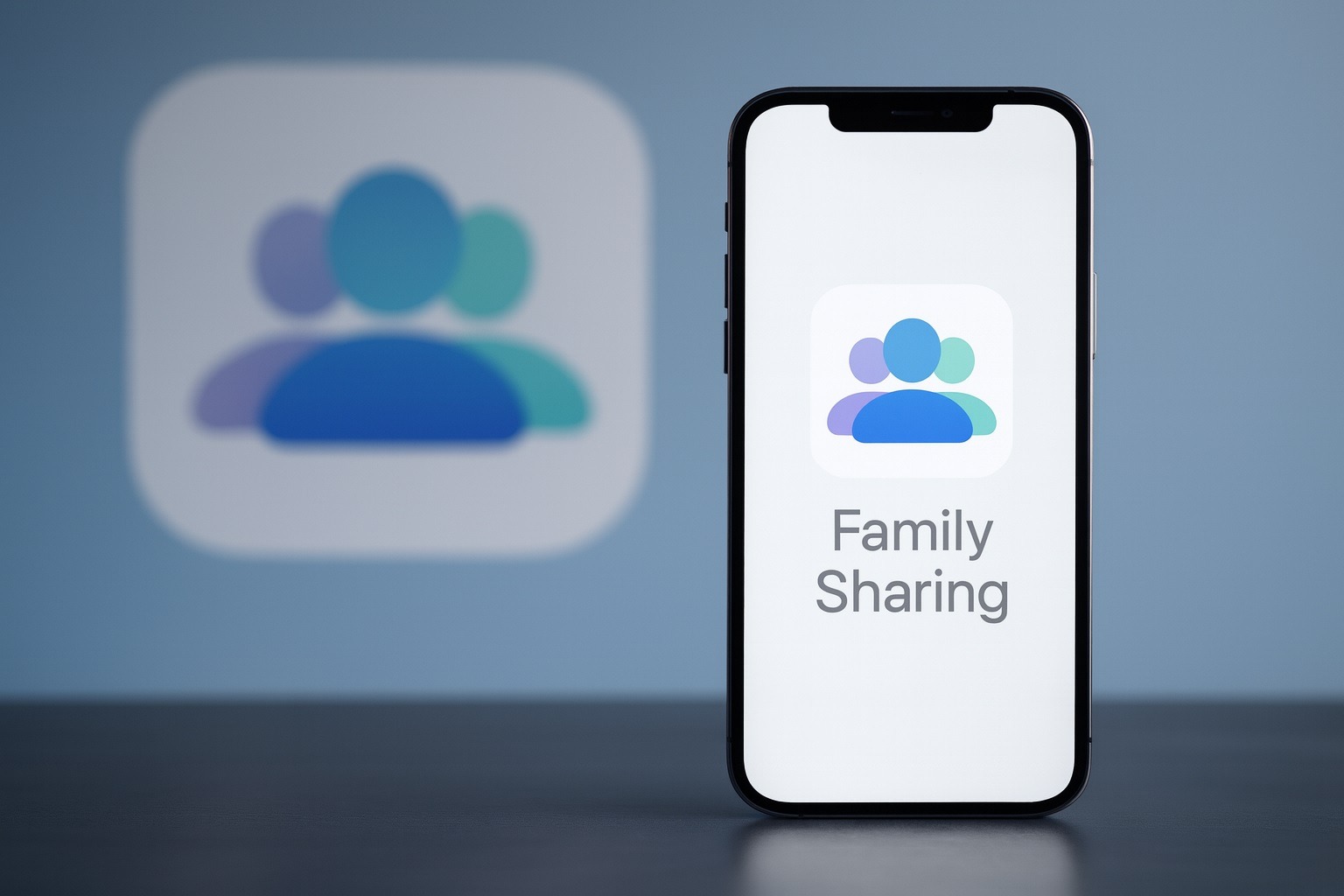As Apple’s Family Sharing feature dominates tech headlines again this weekend, a fresh Engadget guide on “How to add someone to an Apple Family account” is spreading across aggregators and news feeds worldwide. [1]
At the same time, a flurry of investigations and opinion pieces are questioning whether Family Sharing is too powerful — especially in families going through separation or conflict. [2]
If you’re about to add a partner, child or roommate to your Apple Family today, November 16, 2025, you’re stepping into the middle of this debate. This article gives you two things at once:
- A clear, up‑to‑date walkthrough for adding someone to your Apple Family account on iPhone, iPad and Mac.
- The latest context on privacy, safety and control so you can decide whether Family Sharing is right for your household — and how to set it up safely.
Why Apple Family Sharing is in the news right now
Here’s the quick timeline behind today’s headlines:
- June 11, 2025 – Apple announces expanded tools to help parents protect kids online, including tighter integration between Family Sharing, Screen Time, Communication Safety and Find My. [3]
- October 29, 2025 – Wired publishes a major investigation describing how Family Sharing can be weaponized in abusive relationships, highlighting the imbalance of power given to the single “organizer.” [4]
- October 31 – November 1, 2025 – Tech outlets and commentators amplify the story, warning that Family Sharing can enable digital surveillance and coercive control when relationships break down. [5]
- November 3, 2025 – Apple quietly updates its official “How Family Sharing works” support page, clarifying how services like Apple Cash Family fit into the system. [6]
- Early November 2025 – Guides and think pieces focus on how to use Family Sharing more safely and conveniently, from household organization to parental controls. [7]
- November 15–16, 2025 – Engadget publishes a new how‑to explainer on adding someone to an Apple Family account, which is quickly syndicated through Ground News, Yahoo’s tech section, Freshnews and other aggregators, making it one of the weekend’s most visible Apple stories. [8]
All of that means today is a perfect moment to revisit how Family Sharing actually works — and how to use it without handing over more control than you intend.
What Apple Family Sharing does in 2025
Family Sharing lets one organizer plus up to five additional family members share Apple services and purchases while using their own Apple IDs. [9]
Once someone joins your Apple Family group, you can share:
- Subscriptions: iCloud+, Apple Music, Apple TV+, Apple Arcade, Apple Fitness+, Apple News+ and Apple One bundles. [10]
- App Store and media purchases (if you turn on Purchase Sharing).
- iCloud+ storage (for backups, photos and files, with each person’s content staying private by default). [11]
- Location and device tracking with Find My.
- Parental controls and Screen Time, including Ask to Buy and content restrictions for kids. [12]
- Apple Cash Family for under‑18s, with spending limits and transaction caps. [13]
Requirements (as of November 2025):
- Each person needs their own Apple ID and must be signed into iCloud. [14]
- Devices must be running a compatible OS (for current features, that effectively means recent versions of iOS, iPadOS, macOS or visionOS). [15]
- One person acts as family organizer, responsible for managing the group, billing and many parental controls. [16]
That “one organizer in charge” design is exactly what critics are worried about — more on that below. First, let’s walk through how to add someone now.
How to add someone to your Apple Family account on iPhone or iPad
These steps are based on Apple’s current iOS and iPadOS documentation as of November 2025. [17]
Before you start
Make sure:
- You’re signed in as the family organizer on your device.
- Your device is updated to the latest iOS or iPadOS release.
- The person you’re adding has:
- Their own Apple ID, or
- Is a child for whom you’re about to create a new Apple Account.
Step‑by‑step: Add an adult or teen who already has an Apple ID
- Open Settings on your iPhone or iPad.
- Tap Family (or your name, then Family on some older layouts). [18]
- Tap the Add Member button in the top‑right corner. [19]
- Choose Invite Others.
- Pick how to send the invitation:
- Messages
- AirDrop
- Or show a QR code in person, depending on what iOS offers on your device.
- Send the invite to the email address or phone number associated with their Apple ID.
- Ask them to accept the invitation on their device. They can usually do this:
- From the message/email, or
- By going to Settings → [their name] → Invitations. [20]
Tip: To see if they’ve accepted, open Settings → Family, tap their name and check the invitation status or tap Resend Invitation if needed. [21]
Step‑by‑step: Create an Apple Account for a child
For kids who don’t have an Apple ID yet, you can create one inside Family Sharing. [22]
- Go to Settings → Family on your iPhone or iPad.
- Tap the Add Member button.
- Choose Create an Account for a Child. [23]
- Follow the on‑screen prompts:
- Enter the child’s name and birth date.
- Agree to the parental privacy and consent terms.
- Choose an email and password for their new Apple Account.
- Set up age‑appropriate limits:
- App and content ratings
- Communication restrictions
- Screen Time schedules
- Ask to Buy for purchases [24]
If you’ve already set up a child‑or‑teen device first (by choosing their age range when powering it on), you can later connect that device to your Family group using Settings → Connect to Family on the child’s iPhone or iPad. [25]
How to add someone from your Mac
If you’re at a Mac instead of your phone, you can manage Family Sharing from System Settings (or System Preferences on older macOS versions). [26]
Add a member on macOS
- Click the Apple menu () → System Settings.
- Click Family in the sidebar.
- Click Add Member or Set Up if you haven’t configured Family Sharing yet.
- Choose to:
- Invite someone using their Apple ID, or
- Create a child account, similar to iPhone steps.
- Send the invite and wait for them to accept.
You can also:
- Check invitation status by clicking a person’s name.
- Resend invitations from the same screen. [27]
What happens after you add them?
Once someone accepts your invitation and joins the group, a few things change behind the scenes:
They gain access to shared services
Depending on what you’ve enabled, they can now use:
- Shared iCloud+ storage (while keeping their files and photos private). [28]
- Shared subscriptions like Apple Music, Apple TV+, Apple News+, Apple Fitness+ and Apple Arcade. [29]
- Eligible app, movie, TV and book purchases from other family members when Purchase Sharing is on. [30]
You may start sharing more data than you expect
By default or with just a few taps, Family Sharing can expose:
- Real‑time location and device location history through Find My. [31]
- Screen Time reports, including which apps kids use and for how long. [32]
- Purchase history for shared App Store and media buys. [33]
This is helpful in most families — but it’s where recent criticism is focused when relationships turn sour.
The power problem: why critics say Family Sharing can be dangerous
Over the past few weeks, multiple outlets have described how Family Sharing can become a tool of digital control or harassment after a breakup: [34]
- Family Sharing gives the organizer sweeping control over:
- Which devices are in the group
- Screen Time and app limits for kids
- Location sharing and Find My visibility
- Purchase approvals and Apple Cash Family settings
- In some reported cases, an abusive ex‑partner who remained the organizer:
- Tracked children’s locations during the other parent’s custody time
- Remotely changed app and communication permissions
- Refused to move children’s Apple IDs to a new family group, effectively blocking the other parent from gaining control. [35]
Commentators and affected users argue that:
- There’s no easy way to move kids out of a family group without the organizer’s approval.
- The system assumes a stable, harmonious household, and breaks down when families do. [36]
Apple has highlighted safety benefits (like Communication Safety nudity warnings and more parental tools) but hasn’t yet announced structural changes to the organizer model. [37]
So if you’re about to add someone, it’s worth pausing for a 30‑second safety check.
Safety checklist before you add a new family member
Whether you’re inviting a partner, co‑parent, roommate or teenage child, run through these questions first:
- Who should be the organizer?
- The organizer holds long‑term power and controls billing.
- In shared‑custody situations, some experts suggest using the more stable or legally designated guardian’s account, and documenting agreements in writing. [38]
- Are you okay with this person seeing shared data?
- Review location sharing, Screen Time reports, and purchase sharing options in the Family and Screen Time settings before inviting anyone. [39]
- Do you need separate Apple IDs?
- Apple strongly recommends that even couples and kids use individual Apple IDs with Family Sharing, rather than sharing a single login, to preserve privacy and avoid cross‑contamination of messages and data. [40]
- Are you adding an ex or someone you don’t fully trust?
- Given current reports, it may be safer to:
- Avoid Family Sharing altogether with that person, or
- Use it only with minimal permissions and no location/Purchase Sharing. [41]
- Given current reports, it may be safer to:
- Do your kids understand what’s being shared?
- For older teens, talk openly about Screen Time, location sharing and how they can request changes. This is a recurring topic in Apple’s own support forums. [42]
Common problems when adding someone — and how to fix them
Based on Apple’s documentation and recent support threads, here are the most frequent issues people hit when following guides like Engadget’s: [43]
“I can’t add another family member — it says my group is full”
- Family Sharing supports 6 people total: the organizer plus five members. [44]
- To add someone new, you’ll need to remove an existing member:
- Go to Settings → Family → tap their name → choose to remove them (not available for certain child accounts without extra steps).
“The invitation never arrives”
- Ask the other person to:
- Check all email addresses and their Messages app for invites.
- Go to Settings → [their name] → Invitations on iPhone or iPad, or Apple menu → System Settings → Family on Mac to see pending invites. [45]
- Make sure they’re signed into the same Apple ID you invited.
“They get an error saying they’re already in another family”
- Apple allows an Apple ID to belong to only one Family Sharing group at a time, and you can switch groups only once per year. [46]
- They may need to:
- Leave their existing family group, or
- Wait if they’ve recently moved between families.
“Is it safe to accept an invite from someone I barely know?”
- Apple community members frequently warn that accepting a Family Sharing invitation gives the organizer significant insight into your usage and potential control, especially for child accounts. [47]
- If you’re not comfortable with that level of access, decline the invite and ask to share content another way (for example, via individual subscription or one‑time purchases).
Best‑practice ways to use Family Sharing in 2025
If you decide to go ahead and add someone, here are some sane defaults:
- Start conservative, then loosen up
- Turn on shared subscriptions and iCloud+ storage, but keep:
- Location sharing opt‑in per person
- Purchase Sharing off until everyone is clear on who pays for what. [48]
- Turn on shared subscriptions and iCloud+ storage, but keep:
- Give another adult Parent/Guardian status (if appropriate)
- Apple now lets you set any adult family member as a parent or guardian so they can help manage controls and child accounts — this spreads responsibility a little beyond the organizer. [49]
- Use Communication Safety and Screen Time as guardrails, not weapons
- Apple’s June safety update emphasized that these tools are meant to help kids navigate online life, not to micromanage every tap. [50]
- In families with teens, collaborate on boundaries instead of imposing them unilaterally.
- Review Family Sharing settings regularly
- Apple’s “How Family Sharing works” support page was updated as recently as November 3, 2025, a reminder that options and limits evolve. Checking your settings every few months is good digital hygiene. [51]
The bottom line
Engadget’s new how‑to is trending today because Family Sharing has become central to Apple’s ecosystem: it’s how you split iCloud storage, get more value from Apple One, and keep kids safer on their devices. [52]
But the wave of investigations this autumn shows the other side: when relationships change, the same tools can lock people into unhealthy power dynamics. [53]
So if you’re adding someone to your Apple Family account today:
- Follow the official steps above on iPhone, iPad or Mac.
- Decide deliberately who holds organizer powers.
- Share only what you’re truly comfortable sharing.
- And don’t be afraid to leave, remove someone or contact Apple Support if the setup no longer feels safe or fair. [54]
Used thoughtfully, Family Sharing in 2025 can make your household’s digital life much easier. Used carelessly, it can give away more control than you meant to. The difference starts with what you tap when you hit “Add Member.”
References
1. www.engadget.com, 2. www.wired.com, 3. www.apple.com, 4. www.wired.com, 5. www.fudzilla.com, 6. support.apple.com, 7. medium.com, 8. www.engadget.com, 9. support.apple.com, 10. www.apple.com, 11. www.apple.com, 12. www.apple.com, 13. support.apple.com, 14. www.apple.com, 15. support.apple.com, 16. support.apple.com, 17. support.apple.com, 18. support.apple.com, 19. support.apple.com, 20. support.apple.com, 21. support.apple.com, 22. support.apple.com, 23. support.apple.com, 24. www.apple.com, 25. support.apple.com, 26. support.apple.com, 27. support.apple.com, 28. www.apple.com, 29. www.apple.com, 30. support.apple.com, 31. support.apple.com, 32. www.apple.com, 33. www.apple.com, 34. www.wired.com, 35. www.wired.com, 36. apple.gadgethacks.com, 37. www.apple.com, 38. timesofindia.indiatimes.com, 39. support.apple.com, 40. www.apple.com, 41. www.wired.com, 42. discussions.apple.com, 43. support.apple.com, 44. support.apple.com, 45. support.apple.com, 46. support.apple.com, 47. discussions.apple.com, 48. www.apple.com, 49. support.apple.com, 50. www.apple.com, 51. support.apple.com, 52. www.engadget.com, 53. www.wired.com, 54. support.apple.com