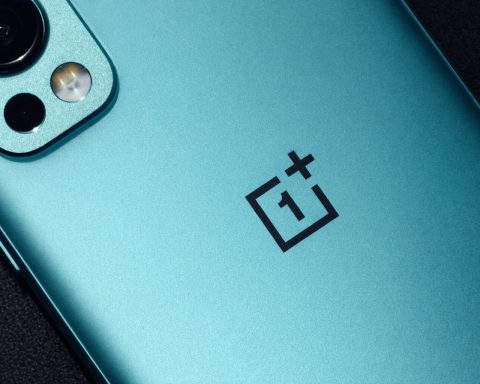- Major UI Redesign: Apple’s iOS 26 introduced a significant overhaul of the iPhone’s Camera app, streamlining the interface with a cleaner “Liquid Glass” design while moving many controls into new menus [1] [2]. The default view now shows fewer on-screen buttons to minimize clutter for casual snapping.
- Hidden Modes & Settings: Only Photo and Video modes are visible on the app’s toolbar now. All other shooting modes (like Portrait, Cinematic, Slo-Mo, Time-Lapse, Pano, and the new Spatial mode) are still present – you just access them by swiping or long-pressing on the mode selector pill at the bottom [3] [4]. Likewise, options like flash, timer, and filters have been tucked into a “pop-out” menu (opened by tapping the mode name or a new icon) instead of always showing on the main screen [5] [6].
- Customizable Camera Controls: For advanced users with an iPhone 16 or later, the Camera Control button (a hardware shutter/half-press button) is now customizable in iOS 26. Users can hide rarely-used controls and reorder the Camera Control’s options to declutter the interface and put favorite tools front and center [7] [8]. There’s even a “Clean Preview” option to temporarily hide on-screen UI elements when using Camera Control for an unobstructed view [9].
- Pro Photography Features: iOS 26 brings pro-level enhancements. You can quickly toggle formats (like RAW vs JPEG photos, or enable ProRes video in HDR/LOG) and change resolution/frame rate right in the Camera app, thanks to new on-screen indicators and menus [10] [11]. At a glance, photographers can see and adjust if they’re shooting 48 MP, 4K60, HDR, etc., without diving into Settings – a “huge” usability win for content creators who demand control [12].
- New Handy Tricks: The update adds thoughtful features: AirPods as a remote shutter (on AirPods Pro 2 or newer) let you snap photos or start/stop video by pressing the earbud stem – perfect for group shots or vlogging [13]. iOS 26 can even warn you to clean your camera lens if it detects blur from debris, sending a notification to wipe the lens for clearer shots [14]. And if you have an iPhone with an Action Button (introduced on iPhone 15), you can configure it to instantly launch the Camera or even jump straight to specific modes like Selfie or Portrait [15] [16].
A Streamlined Camera App That “Hides” Features
Apple has dramatically simplified the look of the Camera app in iOS 26, embracing a minimalist philosophy. Upon launching Camera, you’ll notice a cleaner layout with rounded, translucent buttons floating over the viewfinder – part of Apple’s new Liquid Glass design language [17] [18]. The shutter button stands out, but many other icons you might expect are initially hidden from view. AppleInsider notes this overhaul “streamlin[es] the UI” while still allowing power users to access advanced functions as needed [19] [20]. The goal is an uncluttered experience focusing on framing your shot, without newbie users being overwhelmed by icons.
Where did all the modes go? In previous iOS versions, you’d see a whole lineup of modes (Pano, Slo-Mo, etc.) along the bottom. In iOS 26, the mode selector at the bottom center only labels Photo and Video by default [21]. This had some users worried that favorite modes were removed, but in truth they’re just a swipe away. “While it’s only the Photo and Video buttons that are visible, you can actually still swipe in the same way to get to the other options like Portrait, Panorama, Slo-Mo, Cinematic, and more,” explains MacRumors [22] [23]. In other words, drag the pill-shaped mode switcher left or right, and the additional camera modes will reveal themselves just as before. You can also press-and-hold on the mode bar to pop up the full list of modes instantly [24] – a handy shortcut if swiping feels unintuitive.
Similarly, settings that used to live on the main screen are now tucked into an on-screen menu. In Photo mode, for example, you might wonder how to turn on the flash or set a timer since those icons no longer sit at the top. The trick is to tap the “^” menu icon at the top right (or simply swipe up on the viewfinder area) – this brings up a pop-out menu with large buttons for Flash, Live Photo, Timer, Exposure, Filters/Styles, Aspect Ratio, Night Mode, etc. [25] [26]. It’s a design change from a tiny arrow in iOS 18 to a more obvious menu in iOS 26, making these options “very easy to actually use” thanks to bigger touch targets [27]. In Video mode, a similar menu gives quick access to toggles like the flashlight (torch), exposure adjustment, and an Action mode stabilizer [28].
Expert Insight: “The Camera app has perhaps its biggest overhaul yet… Some users might find that many of their favorite features are missing. Here’s how to find them,” wrote 9to5Mac, reassuring iPhone owners that nothing was truly removed – only relocated behind new controls [29] [30]. In Apple’s view, this cleaner canvas lets you focus on capturing the moment, while still providing depth for those who “dig a little deeper” into the app’s options [31].
For those who want certain indicators back on-screen, Apple did include options in Settings > Camera > Indicators. You can toggle on persistent icons for things like Flash, Live Photo, or Action mode so that they always show at the top of the camera interface [32]. This is useful if you prefer the old style of seeing a flash icon (lightning bolt) all the time – with the indicator enabled, you’ll see at a glance if the flash is set to auto/on/off without opening the menu [33]. It’s a nice compromise between the default minimalist look and providing feedback for those who need it.
How to Access “Missing” Camera Features in iOS 26
Switching modes: To reiterate, all shooting modes from prior iOS versions are still present. Swipe the mode selector left/right (or long-press it) to cycle through Portrait (for depth-effect photos), Cinematic (depth-of-field video), Slo-Mo, Time-Lapse, Panorama, and even the new Spatial mode for 3D “spatial” photos/videos designed for the Apple Vision Pro headset [34] [35]. Spatial mode, for instance, requires holding the phone in landscape orientation and can capture 3D memories viewable on a Vision Pro [36]. If you don’t immediately see these modes, remember they now hide behind the Photo/Video labels – a deliberate design to emphasize the two most common functions while still keeping creative modes a swipe away.
Flash, Timer, and other tools: When in Photo mode, tapping the word “Photo” (or the small chevron icon) will reveal a tray of controls. These pop-out menus use Apple’s translucent Liquid Glass style and present options in a grid of large icons [37]. For example, tapping Flash toggles between Auto, On, or Off; tapping Timer lets you pick 3s, 5s, 10s or Off delay; tapping Filters/Styles shows photographic styles and color filters you can preview live [38] [39]. If you select Exposure, a slider appears, allowing fine tuning of brightness before you shoot [40]. All these were available in previous iOS versions, but Apple’s new approach is to show them on demand rather than constantly onscreen. The benefit is a cleaner viewfinder; the downside is an extra tap to reach them – a trade-off that some long-time users initially found jarring.
One quirk: The Night Mode indicator (moon icon) will still appear automatically when your iPhone detects low light, just as before. In iOS 26, you might see it at the top left as a small icon that turns yellow when active. You can tap it (or use the menu) to adjust Night Mode’s max exposure duration or turn it off [41]. Similarly, if you move the phone too close to a subject, the Macro flower icon may pop up (on compatible models) to indicate the lens switching. These context-sensitive icons remain mostly unchanged, aside from the updated look of the icons and their placement.
Viewing your shots: It’s worth noting the button to open your Camera Roll (the thumbnail of the last photo taken, at bottom left) is now round instead of a square preview [42]. This subtle tweak aligns with the new aesthetic. The front/rear camera switcher remains at bottom right as a rotating arrow icon – still one tap to flip to selfie mode [43]. These core functions haven’t moved, so muscle memory for basic photo taking should remain intact.
If you’re struggling to adapt, you’re not alone. Some photographers have said hiding functions behind swipes or menus “makes the camera more difficult to use as a whole,” especially if you were used to the old layout [44]. The key is knowing these new gestures: swipe or tap for modes, tap the top-right icon for settings. After a few sessions, it becomes second nature. And if you truly prefer a certain setting always visible – say you frequently toggle Live Photos – just enable its indicator in settings so it’s one tap instead of two.
Customizing the New Camera Control Button
For users of iPhone 16, 16 Pro or later models, iOS 26 introduces a powerful way to personalize the camera experience: customizable Camera Control options. The iPhone 16 series debuted a dedicated Camera Control button on the side (separate from the usual volume or shutter buttons) which, by default, opens the Camera app and offers a half-press focus/full-press shutter function – much like a real DSLR camera button [45] [46]. Tech journalists lauded this hardware as a boon for serious mobile photographers, but also noted an early issue: the Camera Control’s on-screen UI could be too much for casual users.
By pressing the Camera Control button lightly, an overlay of extra camera settings appears along the bottom of the viewfinder. This includes options like Tone, Exposure, Zoom, etc., which you can cycle through with half-presses and adjust by turning the button or using touch [47]. While enthusiasts loved the granularity, “most [of these] menus can be useless, especially for casual users who don’t really play around with tools like Tone and Exposure,” observes BGR [48]. Those extra icons made the interface feel crowded when all someone wanted was a quick point-and-shoot moment. “It’s more efficient if you could put your most-used controls front and center,” BGR’s report noted of this issue [49].
Thankfully, iOS 26’s new Camera Control customization lets you do exactly that. Buried in Settings > Camera > Camera Control, there’s now a Customize menu [50]. Here you can hide the options you rarely use, reorder the ones you do, and even adjust how you invoke them (you can choose to access the panel via a light press, a swipe on the button, or both) [51]. For example, if you never tweak white balance or tint on the fly, you might remove those to declutter the Camera Control bar. If you frequently change zoom and exposure, you can place those at the front of the list. “With the new Camera Control customization, you can now hide options you rarely use, rearrange them to your liking, and make the Camera app interface a little cleaner,” explains BGR [52]. The first item in your custom list will correspond to the leftmost icon when you activate Camera Control on-screen, making it quicker to find your go-to setting [53].
Notably, there’s a “Clean Preview” toggle in these settings [54]. When enabled, invoking the Camera Control panel will temporarily hide other UI elements (like mode buttons or the thumbnail tray) so that only the Camera Control icons are overlaid on your viewfinder [55]. This feature essentially gives you an uncluttered view when adjusting manual controls – useful for composing your shot without distraction. If the entire concept of Camera Control still feels overwhelming or “fiddly,” you also have the nuclear option: disable the Camera Control button entirely [56]. iOS 26 allows those not interested in the half-press/extra controls paradigm to turn it off, after which your iPhone’s side button will not bring up the camera controls at all. You’d then just use the on-screen shutter as usual.
In short, Apple is acknowledging that one size doesn’t fit all. Power users get a highly configurable tool that can rival standalone cameras for quick adjustments. Casual users can pare things back to basics. It’s a smart addition that lets the same iPhone serve novices and pros alike with a tailored interface. If you have a newer iPhone model, it’s worth exploring these settings to truly make the Camera app your own.
Pro Features for Content Creators and Photographers
Beyond interface tweaks, iOS 26 packs substantive improvements for those pushing the iPhone camera to its limits. Apple has essentially tried to eliminate reasons a serious photographer or videographer might resort to third-party camera apps by surfacing more pro controls in the native app. As AppleInsider reports, the update “goes all-out to woo content creators,” making advanced settings less frustrating to manage [57].
One of the biggest upgrades is the handling of resolution and format settings. In prior iOS versions, if you wanted to shoot 48-megapixel RAW photos or switch your video from 4K 30fps to 4K 60fps, you often had to leave the Camera app and dig into Settings > Camera to change the default, or use clunky on-screen selectors that cycled through options. iOS 26 changes that: now, when you enable ProRAW & Resolution Control for photos or turn on Apple ProRes for video in the Settings app (under Formats), the Camera app’s top-left corner will display the current format and resolution at a glance [58] [59]. You might see something like “RAW – 48MP” or “4K24 HDR” displayed. Tapping that indicator in-app lets you immediately switch to another format or resolution on the fly [60].
For instance, imagine you’re in Photo mode and have a 48MP sensor: by default you might shoot 12MP JPEG for casual snaps, but if you spot a breathtaking landscape, you can tap the top-left pill and change to RAW 48MP right there, take a high-detail shot, then tap again to revert to JPEG [61] [62]. All without leaving the camera. The same goes for video – say you normally record in 1080p for everyday clips but want a high-res 4K segment: tapping the on-screen resolution label opens options (1080p, 4K, etc., plus frame rates 24/30/60 and ProRes if enabled) for quick selection [63]. It’s a “massive ease-of-use difference” compared to earlier versions, where these controls were more buried [64] [65]. As Malcolm Owen of AppleInsider notes, being able to change resolution or switch between, for example, ProRes LOG vs. standard video at a moment’s notice is “invaluable for people who want to be in control of what they shoot” [66]. This directly caters to YouTubers, filmmakers, and photo enthusiasts who often need that control on the fly.
iOS 26 also adds a specialized Action Mode toggle in the video settings menu (when in Video mode) [67]. Action Mode (introduced in iPhone 14 series) provides gimbal-like stabilization for extreme motion shots at the cost of some resolution (it typically limits to 2.8K). Now you can quickly turn it on or off via the camera interface, instead of burying it in settings or relying on it auto-triggering. This is another nod to advanced users: you decide when you want ultra stabilization versus full resolution.
Speaking of stabilization, Apple hasn’t forgotten about photography basics. The new level indicator (a horizontal line that appears to help you level your shots) introduced in earlier iOS is still available and ties into the grid option. And the lens correction toggle remains in Settings to automatically fix ultra-wide distortion [68]. iOS 26’s camera settings even let you enable Portrait mode in Photo: a setting that, when on, will capture depth data for every normal photo so you can later apply Portrait blur after the fact [69]. It’s like a safety net if you forget to use Portrait mode at the time of shooting.
All these little options underscore that Apple is treating the iPhone more like a professional camera, where you set up your shot exactly as needed. The Preserve Settings feature, for example, allows you to have the Camera app remember your last used mode or filters rather than always reset to default each launch [70]. This way, if you mostly shoot video or prefer a certain filter, the app can open right to that, which is great for consistency in projects.
To top it off, Apple also opened some of its pro capabilities to developers: with iOS 26, third-party camera apps can tap into the Cinematic mode API to record those depth-of-field videos just like the native app, and an Audio Mix API to use advanced audio processing for video (e.g., focusing on voices in frame vs ambient sound) [71] [72]. This means the ecosystem of apps can now offer similar functionality, but importantly, the built-in Camera has less of a need for you to leave it in the first place.
New Tricks and Tools: From AirPods Shutter to Lens Cleaning Alerts
Some of iOS 26’s camera improvements are delightfully practical. One standout is the ability to use your AirPods as a remote camera shutter. If you have AirPods Pro (2nd generation) or the latest AirPods 4, you can set your iPhone on a tripod or prop it up, step back for a group photo or a selfie, and simply click your AirPod to capture the shot [73] [74]. Specifically, once your AirPods are connected and you have the Camera app open, a press on the AirPod stem will snap a photo. Pressing and holding the stem starts a video recording, and doing so again stops the recording [75]. This essentially turns your AirPods into a wireless remote – extremely handy for tripod shots, vlogging, or avoiding camera shake on long exposures. It works not only with the built-in Camera app but also with third-party camera apps, according to MacRumors, as long as you’re on iOS 26 and the AirPods have the latest firmware [76]. Think of the possibilities: you can be in the family portrait without needing a timer, or record yourself from a distance while seeing your phone’s screen to ensure framing, all while controlling it discreetly from your ear.
Another small but smart addition is the Lens Cleaning alert. Your iPhone’s camera can now detect if the lens is likely obstructed by dirt or fingerprints that could blur your photos. iOS 26 will pop up a notification advising you to clean the lens if it “believes the shot is being impacted by dirt” [77]. As AppleInsider advises, you should probably leave this on – it’s an occasional reminder that might save you from a session of hazy photos if you accidentally smudged the lens [78] [79]. MacRumors notes that the device uses the way light enters the lens to sense if there’s grime, and if so, “will send you a notification letting you know you should clean it.” [80]. It’s a gentle nudge that could make a big difference in image quality, especially for people who toss their phone in pockets or bags frequently. No more realizing later that all your vacation photos had a blurry blob in the center from a greasy fingerprint – your iPhone will proactively remind you to wipe the lens clear.
For those with the Action Button (first introduced on iPhone 15 Pro models in 2023), iOS 26 extends its utility. By default, the Action Button can be set to launch the Camera app, but now you can program it to jump straight into specific camera modes. In settings, you can assign the Action Button to go directly to Video recording, Selfie mode, Portrait, or Portrait Selfie with one press [81]. This is great for quick-draw moments – press the button and your iPhone can instantly be in selfie mode ready to snap, or instantly recording video without any other interaction. It essentially shortcuts the process and can be a lifesaver when you need to capture something now. For example, journalists or anyone capturing breaking events can start recording video via the Action Button in a heartbeat. Combined with the other improvements, it shows Apple is thinking about speed and accessibility for capturing content.
One more subtle improvement: the Camera interface placement. Apple shifted some on-screen elements for better ergonomics in iOS 26. The Photo/Video mode toggle is now located below the shutter button (closer to your thumb) rather than above it [82], making one-handed operation easier. And that big white shutter button is slightly separated and raised from the bottom edge, so it’s clear and easy to hit without accidentally hitting other controls [83] [84]. These may seem minor, but they reflect Apple’s user testing – ensuring that when the moment comes, you can reliably open the camera and press the shutter without confusion about which mode you’re in or where to tap.
What Experts and Users Are Saying
The consensus among tech experts is that iOS 26’s camera update is powerful but takes some getting used to. By decluttering the interface, Apple made the Camera app more approachable for casual users and gave pros quick-access to the settings they care about – but there’s an adjustment period. “As if you want the app to get out of the way of the user,” AppleInsider wrote, describing the philosophy behind the new design [85]. Reviewers like Malcolm Owen have praised the changes for minimizing distractions “while also remaining very useful and configurable”, calling the ability to quickly change key settings “a huge play for the content creator crowd.” [86]
On the other hand, some longtime iPhone photographers initially felt thrown off. Ryan Christoffel at 9to5Mac pointed out that functions which were one tap away are now hidden behind an extra press – potentially confusing users who knew their old camera app inside-out [87]. There was a minor outcry on forums about Apple “hiding” features, with a few arguing that “hiding controls and forcing swipes is bad design & makes the camera more difficult to use” [88]. Apple clearly believed the trade-off is worth it, and many users have come around after learning the new interface. The inclusion of options to re-enable certain indicators or to customize the Camera Control suggests Apple was keen to provide flexibility and not alienate its pro-user base.
BGR’s Marinel Sigue highlighted the Camera Control customization as a clutch improvement for simplifying the experience. The extra menus accessible via the Camera Control button were deemed too much by casual users, and even some pros found the UI “fiddly.” “The Camera Control button… was made for photo enthusiasts… But these extra icons make the interface crowded and overwhelming when you just want to snap a photo,” BGR noted, reflecting the frustration of average users [89]. Now with iOS 26’s ability to pare those down, the feature is far more user-friendly. It shows Apple listened to feedback from the iPhone 16 launch and refined the experience.
In everyday use, the new Camera app seems to be a win. Casual users can still just open the app and tap the shutter – it’s as simple as ever to take a great photo, with the AI and processing doing the work in the background. Meanwhile, enthusiasts and professionals get a more transparent view of what the camera is doing and can tweak settings on the fly. The Camera app, as AppleInsider puts it, remains “intuitive… offering the basics for taking an image while allowing those who dig a little deeper more freedom for their imagery” [90] [91].
The iPhone’s camera has long been a key selling point, and with iOS 26, Apple is ensuring it stays both beginner-friendly and expert-approved. The hidden features aren’t truly hidden once you know where to look, and now you do. From mastering the new interface, customizing your controls, to taking advantage of remote shutter and pro formats – iOS 26 aims to make the iPhone an even more capable camera in your pocket. As you get accustomed to the changes, you’ll likely find that Apple’s redesign strikes a thoughtful balance between simplicity and sophistication, empowering you to capture memories your way.
Sources:
- AppleInsider – “Inside Camera in iOS 26 — The essentials of iPhone photography” [92] [93] [94] [95]
- AppleInsider – “Camera app in iOS 26 goes all-out to woo content creators” [96] [97]
- BGR – “iOS 26’s New Camera Feature Is Easy To Miss But You Need To Start Using It” [98] [99] [100]
- 9to5Mac – “iOS 26’s Camera app hides key features, here’s how to find them” [101] [102]
- MacRumors – “iOS 26 Camera App: New Features and Design Changes” [103] [104] [105] [106] [107]
- Apple Support Documentation – “What’s new in iOS 26” (Camera section) [108] (for indicator toggles)
- AppleInsider – “How to turn the camera flash on and off in iOS 26” [109] (flash moved to new menu)
- AppleInsider – “iOS 26 Camera: Adjusting what the Action Button does” [110] (Action Button camera shortcuts)
References
1. www.macrumors.com, 2. appleinsider.com, 3. www.macrumors.com, 4. www.macrumors.com, 5. www.macrumors.com, 6. appleinsider.com, 7. www.bgr.com, 8. www.bgr.com, 9. www.bgr.com, 10. appleinsider.com, 11. appleinsider.com, 12. appleinsider.com, 13. www.macrumors.com, 14. www.macrumors.com, 15. appleinsider.com, 16. appleinsider.com, 17. www.macrumors.com, 18. www.macrumors.com, 19. appleinsider.com, 20. appleinsider.com, 21. www.macrumors.com, 22. www.macrumors.com, 23. www.macrumors.com, 24. appleinsider.com, 25. www.macrumors.com, 26. www.macrumors.com, 27. appleinsider.com, 28. www.macrumors.com, 29. www.mactech.com, 30. www.mactech.com, 31. appleinsider.com, 32. www.macrumors.com, 33. www.macrumors.com, 34. appleinsider.com, 35. appleinsider.com, 36. appleinsider.com, 37. www.macrumors.com, 38. appleinsider.com, 39. appleinsider.com, 40. www.macrumors.com, 41. appleinsider.com, 42. www.macrumors.com, 43. appleinsider.com, 44. forums.macrumors.com, 45. appleinsider.com, 46. appleinsider.com, 47. appleinsider.com, 48. www.bgr.com, 49. www.bgr.com, 50. www.bgr.com, 51. www.bgr.com, 52. www.bgr.com, 53. www.bgr.com, 54. www.bgr.com, 55. www.bgr.com, 56. www.bgr.com, 57. appleinsider.com, 58. appleinsider.com, 59. appleinsider.com, 60. appleinsider.com, 61. appleinsider.com, 62. appleinsider.com, 63. appleinsider.com, 64. appleinsider.com, 65. appleinsider.com, 66. appleinsider.com, 67. www.macrumors.com, 68. appleinsider.com, 69. appleinsider.com, 70. appleinsider.com, 71. www.macrumors.com, 72. www.macrumors.com, 73. www.macrumors.com, 74. www.macrumors.com, 75. www.macrumors.com, 76. www.macrumors.com, 77. appleinsider.com, 78. appleinsider.com, 79. appleinsider.com, 80. www.macrumors.com, 81. appleinsider.com, 82. www.macrumors.com, 83. appleinsider.com, 84. appleinsider.com, 85. appleinsider.com, 86. appleinsider.com, 87. www.mactech.com, 88. forums.macrumors.com, 89. www.bgr.com, 90. appleinsider.com, 91. appleinsider.com, 92. appleinsider.com, 93. appleinsider.com, 94. appleinsider.com, 95. appleinsider.com, 96. appleinsider.com, 97. appleinsider.com, 98. www.bgr.com, 99. www.bgr.com, 100. www.bgr.com, 101. www.mactech.com, 102. www.mactech.com, 103. www.macrumors.com, 104. www.macrumors.com, 105. www.macrumors.com, 106. www.macrumors.com, 107. www.macrumors.com, 108. support.apple.com, 109. appleinsider.com, 110. appleinsider.com